Ինչպե՞ս փրկել բոլոր կցորդները բազմաթիվ նամակներից Outlook- ի թղթապանակ:
Outlook- ում ներկառուցված «Պահիր բոլոր կցորդները» հնարավորությամբ հեշտ է պահպանել բոլոր կցորդները էլփոստից: Այնուամենայնիվ, եթե ցանկանում եք միանգամից միացնել բազմաթիվ կցորդները մի քանի նամակներից, ապա որևէ ուղղակի հատկություն չի կարող օգնել: Դուք պետք է բազմիցս կիրառեք Save all Attachments հատկությունը յուրաքանչյուր էլփոստի մեջ, մինչև բոլոր կցորդները պահվեն այդ էլ-նամակներից: Դա ժամանակատար է: Այս հոդվածում մենք ձեզ համար ներկայացնում ենք երկու մեթոդ `Outlook- ում հեշտությամբ բոլոր կցորդները բազմաթիվ նամակներից որոշակի թղթապանակ պահելու համար:
Պահեք բոլոր կցորդները բազմաթիվ նամակներից VBA կոդով թղթապանակ
Մի քանի կտտոց ՝ զարմանալի գործիքով բազմաթիվ կցորդներ բազմաթիվ նամակներից թղթապանակ պահելու համար
Պահեք բոլոր կցորդները բազմաթիվ նամակներից VBA կոդով թղթապանակ
Այս բաժինը ցույց է տալիս VBA կոդը քայլ առ քայլ ուղեցույցում, որը կօգնի ձեզ միանգամից պահպանել բոլոր կցորդները մի քանի նամակներից որոշակի թղթապանակում: Խնդրում եմ, արեք հետևյալ կերպ.
1. Նախ, անհրաժեշտ է ստեղծել թղթապանակ ձեր համակարգչում հավելվածները փրկելու համար:
Մտեք մեջ Փաստաթղթեր թղթապանակ և ստեղծեք անունով պանակ «Կցորդներ»: Տեսեք,
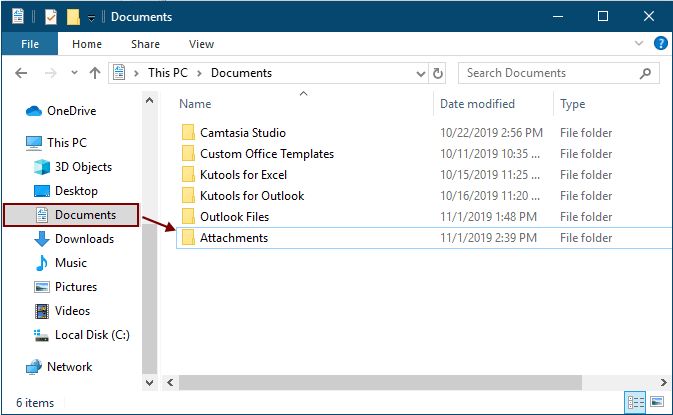
2. Ընտրեք այն էլ-նամակները, որոնք կփրկեք ձեր կցորդները և այնուհետև սեղմեք ալտ + F11 բացել ստեղները Microsoft Visual Basic հավելվածների համար պատուհան.
3: սեղմեք Տեղադրել > Մոդուլներ բացելու համար Մոդուլներ պատուհանում, ապա պատուհանում պատճենել հետևյալ VBA կոդերից մեկը:
VBA կոդ 1. Կցորդները զանգվածաբար խնայել են բազմաթիվ նամակներից (ուղղակիորեն պահպանեք նույն անունի կցորդները ուղղակիորեն)
TipsԱյս ծածկագիրը կփրկի ճիշտ նույնանուն կցորդները ՝ ֆայլերի անուններից հետո ավելացնելով 1, 2, 3 ... թվանշաններ:
Dim GCount As Integer
Dim GFilepath As String
Public Sub SaveAttachments()
'Update 20200821
Dim xMailItem As Outlook.MailItem
Dim xAttachments As Outlook.Attachments
Dim xSelection As Outlook.Selection
Dim i As Long
Dim xAttCount As Long
Dim xFilePath As String, xFolderPath As String, xSaveFiles As String
On Error Resume Next
xFolderPath = CreateObject("WScript.Shell").SpecialFolders(16)
Set xSelection = Outlook.Application.ActiveExplorer.Selection
xFolderPath = xFolderPath & "\Attachments\"
If VBA.Dir(xFolderPath, vbDirectory) = vbNullString Then
VBA.MkDir xFolderPath
End If
GFilepath = ""
For Each xMailItem In xSelection
Set xAttachments = xMailItem.Attachments
xAttCount = xAttachments.Count
xSaveFiles = ""
If xAttCount > 0 Then
For i = xAttCount To 1 Step -1
GCount = 0
xFilePath = xFolderPath & xAttachments.Item(i).FileName
GFilepath = xFilePath
xFilePath = FileRename(xFilePath)
If IsEmbeddedAttachment(xAttachments.Item(i)) = False Then
xAttachments.Item(i).SaveAsFile xFilePath
If xMailItem.BodyFormat <> olFormatHTML Then
xSaveFiles = xSaveFiles & vbCrLf & "<Error! Hyperlink reference not valid.>"
Else
xSaveFiles = xSaveFiles & "<br>" & "<a href='file://" & xFilePath & "'>" & xFilePath & "</a>"
End If
End If
Next i
End If
Next
Set xAttachments = Nothing
Set xMailItem = Nothing
Set xSelection = Nothing
End Sub
Function FileRename(FilePath As String) As String
Dim xPath As String
Dim xFso As FileSystemObject
On Error Resume Next
Set xFso = CreateObject("Scripting.FileSystemObject")
xPath = FilePath
FileRename = xPath
If xFso.FileExists(xPath) Then
GCount = GCount + 1
xPath = xFso.GetParentFolderName(GFilepath) & "\" & xFso.GetBaseName(GFilepath) & " " & GCount & "." + xFso.GetExtensionName(GFilepath)
FileRename = FileRename(xPath)
End If
xFso = Nothing
End Function
Function IsEmbeddedAttachment(Attach As Attachment)
Dim xItem As MailItem
Dim xCid As String
Dim xID As String
Dim xHtml As String
On Error Resume Next
IsEmbeddedAttachment = False
Set xItem = Attach.Parent
If xItem.BodyFormat <> olFormatHTML Then Exit Function
xCid = ""
xCid = Attach.PropertyAccessor.GetProperty("http://schemas.microsoft.com/mapi/proptag/0x3712001F")
If xCid <> "" Then
xHtml = xItem.HTMLBody
xID = "cid:" & xCid
If InStr(xHtml, xID) > 0 Then
IsEmbeddedAttachment = True
End If
End If
End Function
VBA կոդ 2. Mentsանգվածային խնայել կցորդները բազմաթիվ էլ-նամակներից (ստուգեք կրկնօրինակների համար)
Public Sub SaveAttachments()
'Update 20200821
Dim xMailItem As Outlook.MailItem
Dim xAttachments As Outlook.Attachments
Dim xSelection As Outlook.Selection
Dim i As Long
Dim xAttCount As Long
Dim xFilePath As String, xFolderPath As String, xSaveFiles As String
Dim xYesNo As Integer
Dim xFlag As Boolean
On Error Resume Next
xFolderPath = CreateObject("WScript.Shell").SpecialFolders(16)
Set xSelection = Outlook.Application.ActiveExplorer.Selection
xFolderPath = xFolderPath & "\Attachments\"
If VBA.Dir(xFolderPath, vbDirectory) = vbNullString Then
VBA.MkDir xFolderPath
End If
For Each xMailItem In xSelection
Set xAttachments = xMailItem.Attachments
xAttCount = xAttachments.Count
xSaveFiles = ""
If xAttCount > 0 Then
For i = xAttCount To 1 Step -1
xFilePath = xFolderPath & xAttachments.Item(i).FileName
xFlag = True
If VBA.Dir(xFilePath, 16) <> Empty Then
xYesNo = MsgBox("The file is exists, do you want to replace it", vbYesNo + vbInformation, "Kutools for Outlook")
If xYesNo = vbNo Then xFlag = False
End If
If xFlag = True Then
xAttachments.Item(i).SaveAsFile xFilePath
If xMailItem.BodyFormat <> olFormatHTML Then
xSaveFiles = xSaveFiles & vbCrLf & "<Error! Hyperlink reference not valid.>"
Else
xSaveFiles = xSaveFiles & "<br>" & "<a href='file://" & xFilePath & "'>" & xFilePath & "</a>"
End If
End If
Next i
End If
Next
Set xAttachments = Nothing
Set xMailItem = Nothing
Set xSelection = Nothing
End Sub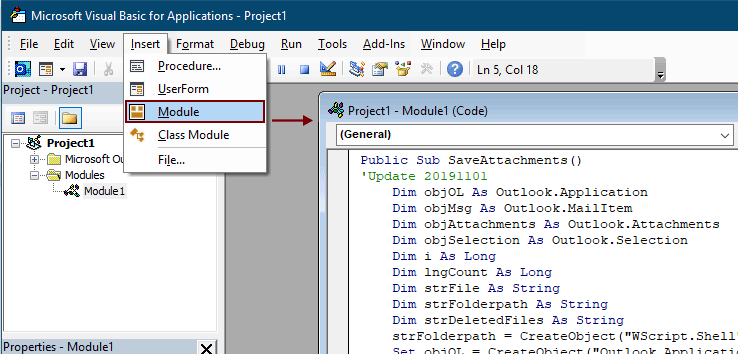
Notes:
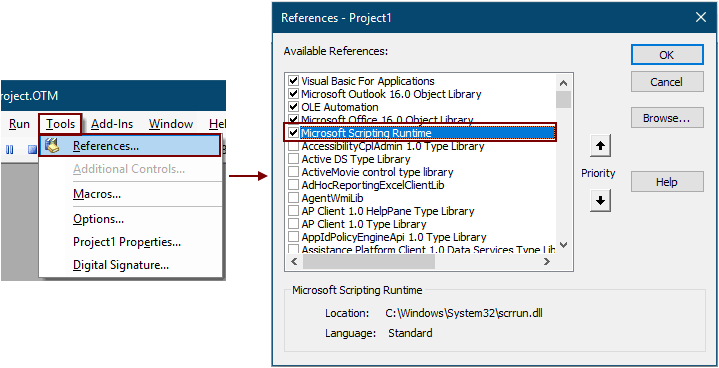
5. Սեղմեք F5 ծածկագիրը գործելու համար:
Այնուհետև ընտրված էլփոստի բոլոր հավելվածները պահվում են 1-ին քայլում ձեր ստեղծած թղթապանակում:
Նշումներ: Կարող է լինել ա Microsoft Outlook արագ վանդակը հայտնվում է, սեղմեք Թույլ տալ առաջ գնալու կոճակը:
Saveարմանալի գործիքով պահեք բոլոր կցորդները բազմաթիվ նամակներից թղթապանակ պահելու համար
Եթե դուք VBA- ի նորեկ եք, այստեղ մեծապես խորհուրդ է տրվում Պահել բոլոր կցորդները օգտակարությունը Կոշուլսներ Outook- ի համար քեզ համար. Այս օգտակար ծառայության միջոցով դուք կարող եք արագորեն պահպանել բոլոր կցորդները միանգամից բազմաթիվ էլ-նամակներից `մի քանի կտտոցով միայն Outlook- ում:
Նախքան գործառույթը կիրառելը, խնդրում եմ առաջին հերթին ներբեռնեք և տեղադրեք Kutools Outlook- ի համար.
1. Ընտրեք այն նամակները, որոնք պարունակում են կցորդներ, որոնք ցանկանում եք պահպանել:
Հուշում. Կարող եք ընտրել բազմաթիվ ոչ հարակից էլ-նամակներ ՝ պահելով այն Ctrl բանալին և ընտրեք դրանք մեկ առ մեկ;
Կամ ընտրեք հարակից բազմաթիվ նամակներ ՝ պահելով այն Հերթափոխություն բանալին և ընտրեք առաջին էլ. փոստը և վերջինը:
2: սեղմեք Կուտոլս >Կցման գործիքներ > Պահել բոլորը, Տեսեք,

3. Մեջ Պահել Կառավարում երկխոսություն, կտտացրեք  կցորդները պահելու համար պանակ ընտրելու կոճակը և այնուհետև կտտացրեք այն OK կոճակը:
կցորդները պահելու համար պանակ ընտրելու կոճակը և այնուհետև կտտացրեք այն OK կոճակը:
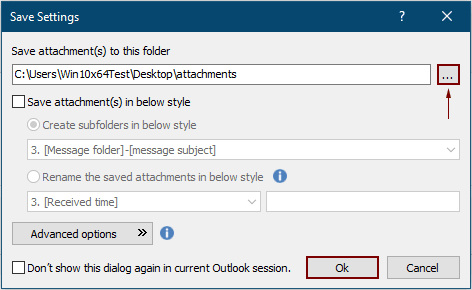
3: սեղմեք OK երկու անգամ հաջորդ բացվող երկխոսության դաշտում, ապա ընտրված էլփոստի բոլոր կցորդները պահվում են միանգամից նշված թղթապանակում:
Նշումներ:
- 1. Եթե ուզում եք կցորդները տարբեր թղթապանակներում պահպանել էլ-նամակների հիման վրա, խնդրում ենք ստուգել Ստեղծեք ենթապանակներ հետևյալ ոճով տուփը և բացվող պատուհանից ընտրեք պանակի ոճը:
- 2. Բացի բոլոր կցորդները պահպանելուց, կցորդները կարող եք պահպանել ըստ հատուկ պայմանների: Օրինակ, դուք ցանկանում եք պահպանել միայն pdf ֆայլի կցորդները, որոնց ֆայլի անունը պարունակում է «Հաշիվ» բառը, խնդրում ենք սեղմել Ընդլայնված ընտրանքներ պայմանները ընդլայնելու կոճակը և այնուհետև կազմաձևել, ինչպես ցույց է տրված ստորև նկարված նկարը:

- 3. Եթե ցանկանում եք ավտոմատ կերպով պահպանել կցորդները էլեկտրոնային փոստի ժամանելիս, ապա Ավտոմատ պահեք կցորդները հատկությունը կարող է օգնել:
- 4. Կցորդներն անմիջապես ընտրված էլ-նամակներից անջատելու համար Անջատել բոլոր կցորդները առանձնահատկությունը Outlook- ի համար նախատեսված գործիքներ կարող է ձեզ բարեհաճություն դրսեւորել:
Եթե ցանկանում եք ունենալ այս օգտակար ծառայության անվճար փորձարկում (60-օրյա), խնդրում ենք կտտացնել այն ներբեռնելու համար, և այնուհետև անցեք գործողությունը կիրառելու վերը նշված քայլերին համապատասխան:
Առնչվող հոդվածներ
Outlook- ում էլփոստի հաղորդագրության մարմնում կցորդներ տեղադրեք
Սովորաբար կցորդները ցուցադրվում են Կցված դաշտում ՝ կազմելով էլ. Փոստ: Այստեղ այս ձեռնարկը տրամադրում է մեթոդներ, որոնք կօգնեն ձեզ հեշտությամբ հավելվածներ ներդնել էլփոստի մարմնում Outlook- ում:
Ավտոմատ կերպով ներբեռնեք / պահեք հավելվածները Outlook- ից որոշակի թղթապանակ
Ընդհանուր առմամբ, դուք կարող եք պահպանել մեկ էլփոստի բոլոր կցորդները կտտացնելով Կցորդներ> Պահել բոլոր կցորդները Outlook- ում: Բայց, եթե Ձեզ անհրաժեշտ է բոլոր կցորդները պահպանել ստացված բոլոր էլ-նամակներից և էլ. Նամակներ ստանալուց, որևէ իդեալ: Այս հոդվածը կներկայացնի երկու լուծում `Outlook- ից որոշակի թղթապանակում կցորդները ավտոմատ կերպով ներբեռնելու համար:
Տպեք բոլոր կցորդները մեկ / մի քանի էլփոստով Outlook- ում
Ինչպես գիտեք, այն միայն կտպագրի էլփոստի բովանդակությունը, ինչպիսիք են վերնագիրը, մարմինը, երբ կտտացնում եք Ֆայլ> Տպել Microsoft Outlook- ում, բայց չի տպելու կցորդները: Այստեղ մենք ձեզ ցույց կտանք, թե ինչպես տպել բոլոր կցորդները ընտրված էլփոստում `Microsoft Outlook- ում հեշտությամբ:
Outlook- ում կցորդի (բովանդակության) շրջանակներում որոնեք բառերը
Երբ մենք Outlook- ի Ակնթարթային որոնման դաշտում բանալի բառ ենք մուտքագրում, այն կփնտրի հիմնաբառը էլեկտրոնային փոստի թեմաներում, մարմիններում, հավելվածներում և այլն: Բայց հիմա ես պարզապես պետք է որոնել հավելվածի բովանդակության հիմնաբառը միայն Outlook- ում, գաղափար կա՞: Այս հոդվածը ցույց է տալիս Outlook- ի հավելվածի բովանդակության մեջ հեշտությամբ բառեր որոնելու մանրամասն քայլերը:
Outlook- ում պատասխանելիս պահեք կցորդները
Երբ մենք Microsoft Outlook- ում էլեկտրոնային հաղորդագրություն ենք փոխանցում, այս էլ.փոստի բնօրինակ հավելվածները մնում են փոխանցված հաղորդագրության մեջ: Այնուամենայնիվ, երբ մենք նամակ ենք պատասխանում, բնօրինակ կցորդները չեն կցվելու նոր պատասխան հաղորդագրության մեջ: Այստեղ մենք պատրաստվում ենք ներկայացնել Microsoft Outlook- ում պատասխանելիս բնօրինակ կցորդներ պահելու վերաբերյալ մի քանի հնարքներ:
Գրասենյակի արտադրողականության լավագույն գործիքները
Outlook- ի համար նախատեսված գործիքներ - Ավելի քան 100 հզոր գործառույթ՝ ձեր Outlook-ը լիցքավորելու համար
🤖 AI Փոստի օգնական: Ակնթարթային պրոֆեսիոնալ նամակներ AI մոգությամբ. մեկ սեղմումով հանճարեղ պատասխաններ, կատարյալ հնչերանգներ, բազմալեզու վարպետություն: Փոխակերպեք էլ. փոստը առանց ջանքերի: ...
📧 Email ավտոմատացում: Գրասենյակից դուրս (հասանելի է POP-ի և IMAP-ի համար) / Ժամանակացույց ուղարկել նամակներ / Ավտոմատ CC/BCC էլփոստ ուղարկելիս կանոններով / Ավտոմատ փոխանցում (Ընդլայնված կանոններ) / Ավտոմատ ավելացնել ողջույնները / Ավտոմատ կերպով բաժանել բազմասերիստացող նամակները առանձին հաղորդագրությունների ...
📨 էլեկտրոնային կառավարման: Հեշտությամբ հիշեք նամակները / Արգելափակել խարդախության նամակները ըստ առարկաների և այլոց / Deleteնջել կրկնօրինակ նամակները / Ընդլայնված որոնում / Համախմբել Թղթապանակները ...
📁 Հավելվածներ Pro: Խմբաքանակի պահպանում / Խմբաքանակի անջատում / Խմբաքանակային կոմպրես / Auto Save- ը / Ավտոմատ անջատում / Ավտոմատ սեղմում ...
🌟 Ինտերֆեյս Magic: 😊Ավելի գեղեցիկ և զով էմոջիներ / Բարձրացրեք ձեր Outlook-ի արտադրողականությունը ներդիրներով դիտումների միջոցով / Նվազագույնի հասցնել Outlook-ը փակելու փոխարեն ...
???? Մեկ սեղմումով Հրաշքներ: Պատասխանել բոլորին մուտքային հավելվածներով / Հակաֆիշինգի էլ. նամակներ / 🕘Ցուցադրել ուղարկողի ժամային գոտին ...
👩🏼🤝👩🏻 Կոնտակտներ և օրացույց: Խմբաքանակի ավելացրեք կոնտակտներ ընտրված էլ / Կոնտակտային խումբը բաժանեք առանձին խմբերի / Հեռացնել ծննդյան հիշեցումները ...
Over 100 Նկարագրություն Սպասեք ձեր հետազոտությանը: Սեղմեք այստեղ՝ ավելին բացահայտելու համար:

