Ինչպե՞ս պահել կցորդները Outlook- ում պատասխանելիս:
Երբ մենք Microsoft Outlook- ում էլեկտրոնային հաղորդագրություն ենք փոխանցում, այս էլ.փոստի բնօրինակ հավելվածները մնում են փոխանցված հաղորդագրության մեջ: Այնուամենայնիվ, երբ մենք նամակ ենք պատասխանում, բնօրինակ կցորդները չեն կցվելու նոր պատասխան հաղորդագրության մեջ: Այստեղ մենք պատրաստվում ենք ներկայացնել Microsoft Outlook- ում պատասխանելիս բնօրինակ կցորդներ պահելու վերաբերյալ մի քանի հնարքներ:
Պատասխանեք հավելվածներով ՝ ձեռքով պատճենելով և տեղադրելով
Պատասխանեք կցորդիչներով ինքնաբերաբար VBA- ի կողմից
Outlook- ի համար Kutools- ի կցորդներով պատասխանելու համար մեկ կտտոցով
Պատասխանեք հավելվածներով ՝ ձեռքով պատճենելով և տեղադրելով
Մենք կարող ենք ձեռքով պատճենել բնօրինակ կցորդները էլփոստի հաղորդագրություններում և դրանք տեղադրել դրանք Պատասխանել հաղորդագրության պատուհանում, երբ ավելի ուշ պատասխանենք էլ.
Քայլ 1. Կտտացրեք էլփոստի հաղորդագրությունը ՝ այն Ընթերցանության պատուհանում նախադիտելու համար:
Քայլ 2. Նախադիտման էլփոստի հաղորդագրության մեջ աջ կտտացրեք մեկ հավելվածին և ընտրեք այն Ընտրել բոլորը աջ կտտացնելու ցանկից:
Քայլ 3. Աջ կտտացրեք ընտրված կցորդներին և ընտրեք այն պատճեն աջ կտտացնելու ցանկից:
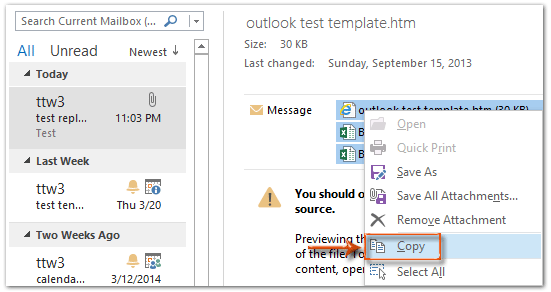
Քայլ 4. Պատասխանեք էլ. Փոստի հաղորդագրությանը ՝ կտտացնելով այն պատասխանել կոճակը Գլխավոր ներդիրը (կամ Գործիքադարակի վրա Outlook 2007-ում):
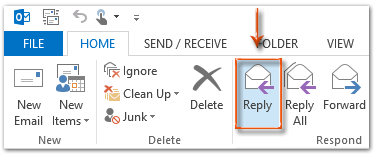
Քայլ 5. Պատասխանող հաղորդագրության պատուհանում կտտացրեք մածուկ կոճակը հաղորդագրություն ներդիր ՝ այս կցորդները տեղադրելու համար:
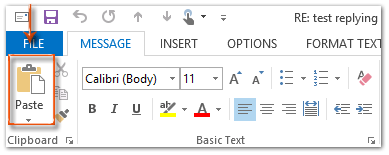
Եթե օգտագործում եք Outlook 2013 կամ ավելի ուշ տարբերակը, կտտացրեք այն Բաց դուրս գալ Ընթերցանության պատուհանի վերին ձախ անկյունում ՝ Պատասխանող հաղորդագրության պատուհանը թողարկելու համար: Կտտացրեք ավելին իմանալու համար
Քայլ 6. Կազմեք պատասխանող հաղորդագրությունը և կտտացրեք այն ուղարկել կոճակը:
Հեշտությամբ պատասխանեք էլփոստին բնօրինակ կցորդներով Outlook- ում.
Outlook- ի համար նախատեսված գործիքներ's Պատասխանել կցորդով օգտակար ծրագիրը կարող է օգնել ձեզ հեշտությամբ պատասխանել ստացված էլ.փոստին `Outlook- ի բնօրինակ կցորդներով: Տե՛ս ստորև ներկայացված ցուցադրումը.
Ներբեռնեք և փորձեք հիմա: (60 օր անվճար երթուղի)

Պատասխանեք կցորդիչներով ինքնաբերաբար VBA- ի կողմից
Կա VBA մակրո, որը կարող է օգնել ձեզ ինքնաբերաբար պատասխանել բնօրինակ կցորդներով:
Նշում. Նախքան որևէ VBA մակրո գործարկեք, ձեզ հարկավոր է միացնել մակրոները Microsoft Outlook- ում.
Քայլ 1. Ընտրեք էլփոստի հաղորդագրությունը, որը դուք կպատասխանեք իր կցորդներով:
Քայլ 2. Սեղմեք կոճակը ալտ + F11 Microsoft Visual Basic հավելվածների համար պատուհանը բացելու ստեղները:
Քայլ 3. Ընդարձակեք Project1 և Microsoft Outlook օբյեկտները ձախ գոտում և կրկնակի կտտացրեք այն ԱյսOutlookSession- ը բացելու համար:
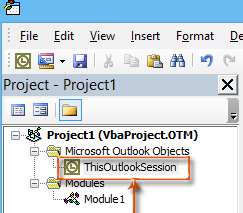
Քայլ 4. Տեղադրեք հետևյալ կոդը ThisOutlookSession պատուհանում:
Sub RunReplyWithAttachments()
'Update by Extendoffice 20180830
Dim xReplyItem As Outlook.MailItem
Dim xItem As Object
On Error Resume Next
Set xItem = GetCurrentItem()
If xItem Is Nothing Then Exit Sub
Set xReplyItem = xItem.Reply
CopyAttachments xItem, xReplyItem
xReplyItem.Display
Set xReplyItem = Nothing
Set xItem = Nothing
End Sub
Sub RunReplyAllWithAttachments()
Dim xReplyAllItem As Outlook.MailItem
Dim xItem As Object
Set xItem = GetCurrentItem()
If xItem Is Nothing Then Exit Sub
Set xReplyAllItem = xItem.ReplyAll
CopyAttachments xItem, xReplyAllItem
xReplyAllItem.Display
Set xReplyAllItem = Nothing
Set xItem = Nothing
End Sub
Function GetCurrentItem() As Object
On Error Resume Next
Select Case TypeName(Application.ActiveWindow)
Case "Explorer"
Set GetCurrentItem = Application.ActiveExplorer.Selection.Item(1)
Case "Inspector"
Set GetCurrentItem = Application.ActiveInspector.currentItem
End Select
End Function
Sub CopyAttachments(SourceItem As MailItem, TargetItem As MailItem)
Dim xFilePath As String
Dim xAttachment As Attachment
Dim xFSO As Scripting.FileSystemObject
Dim xTmpFolder As Scripting.Folder
Dim xFldPath As String
Set xFSO = New Scripting.FileSystemObject
Set xTmpFolder = xFSO.GetSpecialFolder(2)
xFldPath = xTmpFolder.Path & "\"
For Each xAttachment In SourceItem.Attachments
If IsEmbeddedAttachment(xAttachment) = False Then
xFilePath = xFldPath & xAttachment.Filename
xAttachment.SaveAsFile xFilePath
TargetItem.Attachments.Add xFilePath, , , xAttachment.DisplayName
xFSO.DeleteFile xFilePath
End If
Next
Set xFSO = Nothing
Set xTmpFolder = Nothing
End Sub
Function IsEmbeddedAttachment(Attach As Attachment)
Dim xAttParent As Object
Dim xCID As String, xID As String
Dim xHTML As String
On Error Resume Next
Set xAttParent = Attach.Parent
xCID = ""
xCID = Attach.PropertyAccessor.GetProperty("http://schemas.microsoft.com/mapi/proptag/0x3712001F")
If xCID <> "" Then
xHTML = xAttParent.HTMLBody
xID = "cid:" & xCID
If InStr(xHTML, xID) > 0 Then
IsEmbeddedAttachment = True
Else
IsEmbeddedAttachment = False
End If
End If
End FunctionՔայլ 5. Սեղմեք կոճակը F5 այս մակրո գործարկման բանալին: Բացման մեջ Մակրո երկխոսության վանդակում, սեղմեք RunReplyAllWithAttachments- ը եթե ուզում եք պատասխանել բոլորին կցորդներով: Հակառակ դեպքում ընտրեք RunReplyWithArtachments, ապա սեղմեք Վազում կոճակը:
Դրանից հետո այն բացում է Պատասխանող հաղորդագրության պատուհանը ՝ կցելով բոլոր բնօրինակ կցորդները:
Քայլ 6. Կազմեք պատասխանող հաղորդագրությունը և կտտացրեք ուղարկել կոճակը:
Outlook- ի համար Kutools- ով ինքնաբերաբար պատասխանեք հավելվածներով
The Պատասխանել կցորդով օգտակարությունը Outlook- ի համար նախատեսված գործիքներ կարող է օգնել միայն մեկ հպումով պատասխանել բնօրինակ կցորդներով նամակներին:
Outlook- ի համար նախատեսված գործիքներ ավելի քան 100+ ավելի օգտակար Outlook հավելումներով, անվճար փորձեք առանց սահմանափակումների 60 օրվա ընթացքում.
1. Ընտրեք էլ. Փոստը պարունակում է այն կցորդները, որոնց հետ պետք է պատասխանեք:
2. Այնուհետեւ կտտացրեք Կուտոլս > Պատասխանել կցորդով > Պատասխանել կցորդով, Տեսեք,
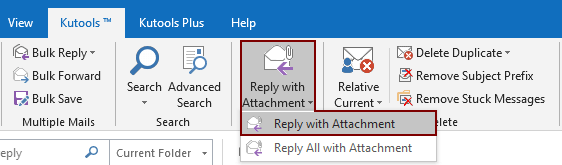
Դրանից հետո ընտրված էլփոստի բոլոր կցորդները նշված են Կից պատասխան հաղորդագրության դաշտը: Կազմեք ձեր էլ. Փոստը և ուղարկեք այն:

Եթե ցանկանում եք անվճար օգտվել այս օգտակար ծառայությունից, գնացեք այստեղ անվճար ներբեռնել ծրագրաշարը նախ և ապա անցեք գործողությունը կիրառելու համար ՝ համաձայն վերը նշված քայլերի:
Outlook- ի համար Kutools- ի կցորդներով պատասխանելու համար մեկ կտտոցով
Եթե ցանկանում եք ունենալ այս օգտակար ծառայության անվճար փորձարկում (60-օրյա), խնդրում ենք կտտացնել այն ներբեռնելու համար, և այնուհետև անցեք գործողությունը կիրառելու վերը նշված քայլերին համապատասխան:
Առնչվող հոդվածներ քանակը:
- Ինչպե՞ս պահել կցորդները Outlook- ում պատասխանելիս:
- Ինչպե՞ս փրկել բոլոր կցորդները բազմաթիվ նամակներից Outlook- ի թղթապանակ:
- Ինչպե՞ս հեռացնել բոլոր կցորդները էլփոստից Outlook- ում:
Գրասենյակի արտադրողականության լավագույն գործիքները
Outlook- ի համար նախատեսված գործիքներ - Ավելի քան 100 հզոր գործառույթ՝ ձեր Outlook-ը լիցքավորելու համար
🤖 AI Փոստի օգնական: Ակնթարթային պրոֆեսիոնալ նամակներ AI մոգությամբ. մեկ սեղմումով հանճարեղ պատասխաններ, կատարյալ հնչերանգներ, բազմալեզու վարպետություն: Փոխակերպեք էլ. փոստը առանց ջանքերի: ...
📧 Email ավտոմատացում: Գրասենյակից դուրս (հասանելի է POP-ի և IMAP-ի համար) / Ժամանակացույց ուղարկել նամակներ / Ավտոմատ CC/BCC էլփոստ ուղարկելիս կանոններով / Ավտոմատ փոխանցում (Ընդլայնված կանոններ) / Ավտոմատ ավելացնել ողջույնները / Ավտոմատ կերպով բաժանել բազմասերիստացող նամակները առանձին հաղորդագրությունների ...
📨 էլեկտրոնային կառավարման: Հեշտությամբ հիշեք նամակները / Արգելափակել խարդախության նամակները ըստ առարկաների և այլոց / Deleteնջել կրկնօրինակ նամակները / Ընդլայնված որոնում / Համախմբել Թղթապանակները ...
📁 Հավելվածներ Pro: Խմբաքանակի պահպանում / Խմբաքանակի անջատում / Խմբաքանակային կոմպրես / Auto Save- ը / Ավտոմատ անջատում / Ավտոմատ սեղմում ...
🌟 Ինտերֆեյս Magic: 😊Ավելի գեղեցիկ և զով էմոջիներ / Բարձրացրեք ձեր Outlook-ի արտադրողականությունը ներդիրներով դիտումների միջոցով / Նվազագույնի հասցնել Outlook-ը փակելու փոխարեն ...
???? Մեկ սեղմումով Հրաշքներ: Պատասխանել բոլորին մուտքային հավելվածներով / Հակաֆիշինգի էլ. նամակներ / 🕘Ցուցադրել ուղարկողի ժամային գոտին ...
👩🏼🤝👩🏻 Կոնտակտներ և օրացույց: Խմբաքանակի ավելացրեք կոնտակտներ ընտրված էլ / Կոնտակտային խումբը բաժանեք առանձին խմբերի / Հեռացնել ծննդյան հիշեցումները ...
Over 100 Նկարագրություն Սպասեք ձեր հետազոտությանը: Սեղմեք այստեղ՝ ավելին բացահայտելու համար:

