Ինչպե՞ս մերժել հանդիպման հրավերը, բայց այն այնուամենայնիվ թողնել ձեր օրացույցում ՝ Outlook- ում:
Եթե դուք մերժել եք հանդիպման հրավերը, բայց դեռ ցանկանում եք հանդիպումը թողնել ձեր օրացույցում, ինչպե՞ս կարող եք դրան հասնել: Այս հոդվածը տալիս է հեշտ մեթոդ, որը կօգնի ձեզ արագորեն կատարել այն Outlook- ում:
Մերժեք հանդիպման հրավերը, բայց այն այնուհանդերձ թողեք Outlook- ի օրացույցում
Մերժեք հանդիպման հրավերը, բայց այն այնուհանդերձ թողեք Outlook- ի օրացույցում
Outlook- ում ձեր օրացույցում մերժված հանդիպման հրավեր թողնելու համար արեք հետևյալը.
1. Հանդիպման հրավերը մերժելուց հետո էլ. Փոստը կտեղափոխվի leնջված նյութեր պանակ, խնդրում ենք բացել այն Ջնջված իրերը թղթապանակ և գտնել մերժված հանդիպման հրավերի էլ. փոստը:
2. Deնջված իրերի պանակում ընտրեք մերժված հանդիպման էլ. Փոստը, ապա կտտացրեք Ընդունել > Պատասխան չուղարկել է Ընթերցանության պատուհանը, Տեսեք,
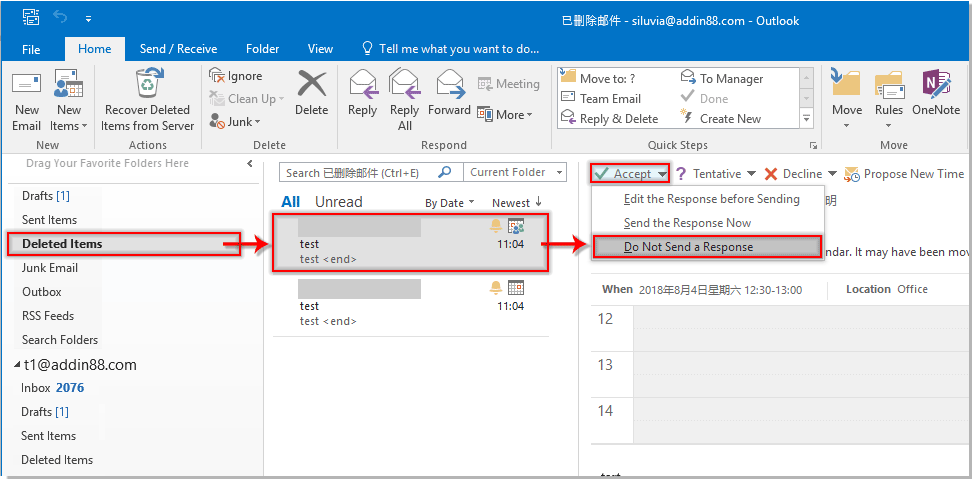
Այնուհետև մերժված հանդիպումը անմիջապես կավելացվի ձեր Outlook օրացույցում:
Առնչվող հոդվածներ քանակը:
- Ինչպե՞ս ավտոմատ կերպով ընդունել Outlook- ում որոշակի անձի հանդիպման խնդրանքը:
- Ինչպե՞ս հրաժարվել դեպքերի հետագա բոլոր հանդիպումներից Outlook- ում:
Գրասենյակի արտադրողականության լավագույն գործիքները
Outlook- ի համար նախատեսված գործիքներ - Ավելի քան 100 հզոր գործառույթ՝ ձեր Outlook-ը լիցքավորելու համար
🤖 AI Փոստի օգնական: Ակնթարթային պրոֆեսիոնալ նամակներ AI մոգությամբ. մեկ սեղմումով հանճարեղ պատասխաններ, կատարյալ հնչերանգներ, բազմալեզու վարպետություն: Փոխակերպեք էլ. փոստը առանց ջանքերի: ...
📧 Email ավտոմատացում: Գրասենյակից դուրս (հասանելի է POP-ի և IMAP-ի համար) / Ժամանակացույց ուղարկել նամակներ / Ավտոմատ CC/BCC էլփոստ ուղարկելիս կանոններով / Ավտոմատ փոխանցում (Ընդլայնված կանոններ) / Ավտոմատ ավելացնել ողջույնները / Ավտոմատ կերպով բաժանել բազմասերիստացող նամակները առանձին հաղորդագրությունների ...
📨 էլեկտրոնային կառավարման: Հեշտությամբ հիշեք նամակները / Արգելափակել խարդախության նամակները ըստ առարկաների և այլոց / Deleteնջել կրկնօրինակ նամակները / Ընդլայնված որոնում / Համախմբել Թղթապանակները ...
📁 Հավելվածներ Pro: Խմբաքանակի պահպանում / Խմբաքանակի անջատում / Խմբաքանակային կոմպրես / Auto Save- ը / Ավտոմատ անջատում / Ավտոմատ սեղմում ...
🌟 Ինտերֆեյս Magic: 😊Ավելի գեղեցիկ և զով էմոջիներ / Բարձրացրեք ձեր Outlook-ի արտադրողականությունը ներդիրներով դիտումների միջոցով / Նվազագույնի հասցնել Outlook-ը փակելու փոխարեն ...
???? Մեկ սեղմումով Հրաշքներ: Պատասխանել բոլորին մուտքային հավելվածներով / Հակաֆիշինգի էլ. նամակներ / 🕘Ցուցադրել ուղարկողի ժամային գոտին ...
👩🏼🤝👩🏻 Կոնտակտներ և օրացույց: Խմբաքանակի ավելացրեք կոնտակտներ ընտրված էլ / Կոնտակտային խումբը բաժանեք առանձին խմբերի / Հեռացնել ծննդյան հիշեցումները ...
Over 100 Նկարագրություն Սպասեք ձեր հետազոտությանը: Սեղմեք այստեղ՝ ավելին բացահայտելու համար:

