Ինչպե՞ս Excel- ում գունավորել կամ առանձնացնել որոշակի բառ բջիջներում:
Եթե բջիջը պարունակում է բազմաթիվ բառեր, ինչպե՞ս կարող եք որոշակի բառ ընդգծել միայն այս բջիջում: Իսկ ինչ վերաբերում է բազմակի բջիջներում այս որոշակի բառը լուսաբանելուն: Այս հոդվածը կտրամադրի դրան հասնելու մեթոդ:
Գունավորեք որոշակի բառ VBA կոդով մեկ խցում / բազմաթիվ բջիջներում
Գունավորեք որոշակի բառ VBA կոդով մեկ խցում / բազմաթիվ բջիջներում
Հետևյալ VBA կոդը կարող է օգնել ընտրության մեջ առանձնացնել որոշակի բառը: Խնդրում եմ արեք հետևյալ կերպ.
1. Ընտրեք ընդգրկույթը պարունակում է այն բջիջները, որոնք ցանկանում եք ընդգծել ներսում որոշակի բառ: Դրանից հետո սեղմեք ալտ + F11 ստեղները միաժամանակ բացելու համար Microsoft Visual Basic հավելվածների համար պատուհան.
2. Բացման մեջ Microsoft Visual Basic հավելվածների համար պատուհանը, սեղմեք Տեղադրել > Մոդուլներ, Դրանից հետո պատճենեք և կպցրեք VBA կոդը օրենսգրքի պատուհանում:
VBA կոդ. Excel- ում բջիջներում գունավորիր որոշակի բառ
Sub HighlightStrings()
Dim xHStr As String, xStrTmp As String
Dim xHStrLen As Long, xCount As Long, I As Long
Dim xCell As Range
Dim xArr
On Error Resume Next
xHStr = Application.InputBox("What is the string to highlight:", "KuTools For Excel", , , , , , 2)
If TypeName(xHStr) <> "String" Then Exit Sub
Application.ScreenUpdating = False
xHStrLen = Len(xHStr)
For Each xCell In Selection
xArr = Split(xCell.Value, xHStr)
xCount = UBound(xArr)
If xCount > 0 Then
xStrTmp = ""
For I = 0 To xCount - 1
xStrTmp = xStrTmp & xArr(I)
xCell.Characters(Len(xStrTmp) + 1, xHStrLen).Font.ColorIndex = 3
xStrTmp = xStrTmp & xHStr
Next
End If
Next
Application.ScreenUpdating = True
End Sub3. Սեղմեք F5 ծածկագիրը գործելու համար: Եվ Excel- ի համար նախատեսված գործիքներ երկխոսության տուփ, խնդրում ենք մուտքագրել այն որոշակի բառը, որը դուք կցուցադրեք բջիջներում, և այնուհետև կտտացրեք այն OK կոճակ Տեսեք,
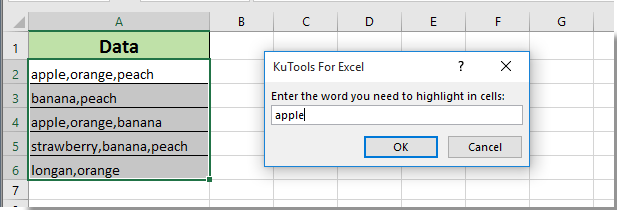
Դրանից հետո դուք կարող եք տեսնել, որ ձեր նշած բոլոր բառերը կարմիրով գունավորված են ընտրված բջիջներում անմիջապես, ինչպես ցույց է տրված նկարում:
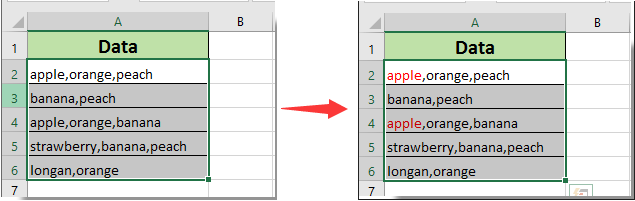
Առնչվող հոդվածներ քանակը:
- Ինչպե՞ս առանձնացնել բջիջը, եթե արժեքը Excel- ում մեկ այլ սյունակում կա կամ հավասար է դրան:
- Ինչպե՞ս համեմատել երկու տող Excel- ի նմանության համար կամ ընդգծել տարբերությունները:
- Ինչպե՞ս դարձնել թերթիկի ներդիրի անունը Excel- ում բջջային արժեքին հավասար:
- Ինչպե՞ս փոխել արժեքը Excel- ում բջջային գույնի հիման վրա:
- Ինչպե՞ս փոխել բջջի գույնը, երբ բջիջը կտտացվում է կամ ընտրվում է Excel- ում:
Գրասենյակի արտադրողականության լավագույն գործիքները
Լրացրեք ձեր Excel-ի հմտությունները Kutools-ի հետ Excel-ի համար և փորձեք արդյունավետությունը, ինչպես երբեք: Kutools-ը Excel-ի համար առաջարկում է ավելի քան 300 առաջադեմ առանձնահատկություններ՝ արտադրողականությունը բարձրացնելու և ժամանակ խնայելու համար: Սեղմեք այստեղ՝ Ձեզ ամենաշատ անհրաժեշտ հատկանիշը ստանալու համար...

Office Tab- ը Tabbed ինտերֆեյսը բերում է Office, և ձեր աշխատանքը շատ ավելի դյուրին դարձրեք
- Միացնել ներդիրներով խմբագրումը և ընթերցումը Word, Excel, PowerPoint- ով, Հրատարակիչ, Access, Visio և Project:
- Բացեք և ստեղծեք բազմաթիվ փաստաթղթեր նույն պատուհանի նոր ներդիրներում, այլ ոչ թե նոր պատուհաններում:
- Բարձրացնում է ձեր արտադրողականությունը 50%-ով և նվազեցնում մկնիկի հարյուրավոր սեղմումները ձեզ համար ամեն օր:
