Ինչպե՞ս փոխել բջջի գույնը, երբ բջիջը կտտացվում է կամ ընտրվում է Excel- ում:
Այս հոդվածը ձեզ ցույց կտա որոշ մեթոդներ, թե ինչպես փոխել բջջի գույնը բջիջը սեղմելիս և փոխել ընդգծված գույնը `միաժամանակ ընտրելով մի շարք բջիջներ Excel- ում:
Փոխեք բջիջի գույնը, երբ բջիջը կտտացնում է VBA կոդով
Փոխեք ընդգծված գույնը, երբ բջիջները ընտրվում են VBA կոդով
Excel- ի համար Kutools- ով ընդգծեք ակտիվ բջիջի ամբողջ շարքը և սյունը
Փոխեք բջիջի գույնը, երբ բջիջը կտտացնում է VBA կոդով
Այստեղ դուք կարող եք փոխել բջիջի ֆոնի գույնը, երբ այն կրկնակի կտտացնում է կամ սեղմում է դրա վրա հետևյալ VBA կոդով:
1. Աշխատանքային թերթում այն կտտացնելիս կփոխեք բջջի գույնը, աջ կտտացրեք թերթիկի ներդիրին և կտտացրեք Դիտել կոդը աջ կտտացնելու ցանկից:

2. Մեջ Microsoft Visual Basic հավելվածների համար պատուհանը, խնդրում ենք պատճենել և տեղադրեք ներքևի VBA կոդը ՝ Կոդ պատուհան.
VBA. Փոխելով բջջի գույնը ՝ կտտացնելով այն
Private Sub Worksheet_BeforeDoubleClick(ByVal Target As Range, Cancel As Boolean)
Target.Interior.Color = vbRed
End Sub
Private Sub Worksheet_BeforeRightClick(ByVal Target As Range, Cancel As Boolean)
Target.Interior.Color = vbGreen
End Sub3. Մամուլ ալտ + Q ստեղները միաժամանակ փակելու համար Microsoft Visual Basic հավելվածների համար պատուհան.
Հետո, երբ կրկնակի կտտացնում եք բջիջին, այն գունավորվելու է կարմիրով: Եվ երբ աջ կտտացնում եք բջիջին, այն գունավորվելու է կանաչ գույնով: Տեսեք,

Մեկ կտտոցով Excel- ում ընտրված բջիջի տողն ու սյունը ընդգծելու համար.
Excel- ի համար նախատեսված գործիքներ's Ընթերցանության դասավորությունը օգտակարությունն օգնում է ձեզ արագորեն առանձնացնել ընտրված բջիջի տողն ու սյունը Excel- ում, ինչպես ցույց է տրված ստորև ցուցադրված ցուցադրումը:
Ներբեռնեք և փորձեք հիմա: (30 օր անվճար երթուղի)

Փոխեք ընդգծված գույնը, երբ բջիջները ընտրվում են VBA կոդով
Լռելյայնորեն, բջիջների շարք ընտրելիս ընդգծված գույնը մոխրագույն է: Եթե ցանկանում եք ընտրված տիրույթն ավելի ընդգծված դարձնել, կարող եք փոխել դրա ընդգծված գույնը և ձեզ անհրաժեշտ գույնի: Խնդրում եմ, արեք հետևյալ կերպ.
1. Աջ կտտացրեք թերթիկի ներդիրին, որը ցանկանում եք փոխել ընտրված տիրույթի ընդգծված գույնը և կտտացնել Դիտել կոդը աջ կտտացնելու ցանկից:

2. Մեջ Microsoft Visual Basic հավելվածների համար պատուհանը, խնդրում ենք պատճենել և տեղադրեք ներքևի VBA կոդը ՝ Կոդ պատուհան.
VBA կոդ. Փոխեք ընտրված տիրույթի ընդգծված գույնը
Private Sub Worksheet_SelectionChange(ByVal Target As Range)
With Target
.Worksheet.Cells.FormatConditions.Delete
.FormatConditions.Add xlExpression, , "TRUE"
.FormatConditions(1).Interior.Color = vbYellow
End With
End Sub3. Մամուլ ալտ + Q ստեղները միևնույն ժամանակ փակելու համար Microsoft Visual Basic հավելվածների համար պատուհան.
Այսուհետ ընտրված տիրույթի կամ բջիջի ընդգծված գույնը փոխվում է դեղինի: Երբ կտտացնում եք մեկ այլ բջիջ կամ բջիջների տիրույթ, բջիջներն ավտոմատ գունավորվելու են:
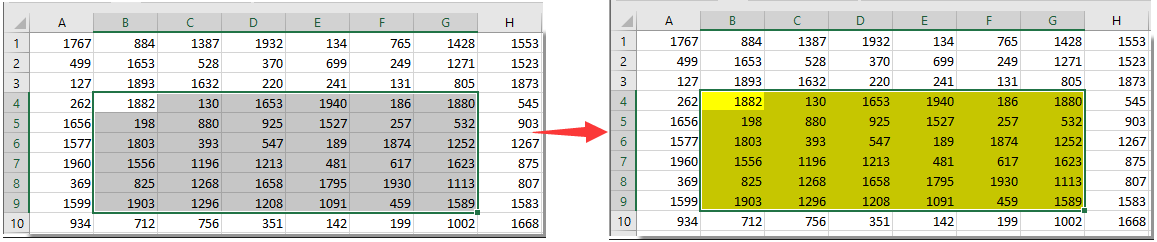
Excel- ի համար Kutools- ով ընդգծեք ակտիվ բջիջի ամբողջ շարքը և սյունը
Եթե գործ ունեք մեծ աշխատանքային թերթի հետ, կարդալն ավելի հեշտ դարձնելու համար անհրաժեշտ է ընդգծել ակտիվ բջիջի ամբողջ շարքն ու սյունը: Այստեղ Ընթերցանության դասավորությունը օգտակարությունը Excel- ի համար նախատեսված գործիքներ կարող է օգնել ձեզ.
Նախքան դիմելը Excel- ի համար նախատեսված գործիքներ, խնդրում եմ նախ ներբեռնեք և տեղադրեք այն.
1: սեղմեք Կուտոլս > Ընթերցանության դասավորությունը, Տեսեք,

Այնուհետև ընթերցման դասավորությունը միացված է, կտեսնեք, որ ակտիվ բջիջի տողն ու սյունը անմիջապես ընդգծվում են:
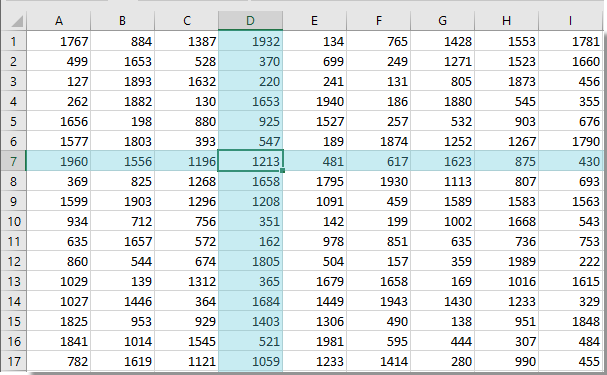
ՆշումԸնթերցանության դասավորության պարամետրերը կարող եք փոխել ՝ հիմնվելով ձեր կարիքների վրա, ինչպես ցույց է տրված ստորև նշված նկարում:

Եթե ցանկանում եք ունենալ այս օգտակար ծառայության անվճար փորձարկում (30-օրյա), խնդրում ենք կտտացնել այն ներբեռնելու համար, և այնուհետև անցեք գործողությունը կիրառելու վերը նշված քայլերին համապատասխան:
Excel- ի համար Kutools- ով ընդգծեք ակտիվ բջիջի ամբողջ շարքը և սյունը
Գրասենյակի արտադրողականության լավագույն գործիքները
Լրացրեք ձեր Excel-ի հմտությունները Kutools-ի հետ Excel-ի համար և փորձեք արդյունավետությունը, ինչպես երբեք: Kutools-ը Excel-ի համար առաջարկում է ավելի քան 300 առաջադեմ առանձնահատկություններ՝ արտադրողականությունը բարձրացնելու և ժամանակ խնայելու համար: Սեղմեք այստեղ՝ Ձեզ ամենաշատ անհրաժեշտ հատկանիշը ստանալու համար...

Office Tab- ը Tabbed ինտերֆեյսը բերում է Office, և ձեր աշխատանքը շատ ավելի դյուրին դարձրեք
- Միացնել ներդիրներով խմբագրումը և ընթերցումը Word, Excel, PowerPoint- ով, Հրատարակիչ, Access, Visio և Project:
- Բացեք և ստեղծեք բազմաթիվ փաստաթղթեր նույն պատուհանի նոր ներդիրներում, այլ ոչ թե նոր պատուհաններում:
- Բարձրացնում է ձեր արտադրողականությունը 50%-ով և նվազեցնում մկնիկի հարյուրավոր սեղմումները ձեզ համար ամեն օր:
