Ինչպե՞ս փոխել բանաձևը տեքստի տողի Excel- ում:
Սովորաբար Microsoft Excel- ը ցույց կտա հաշվարկված արդյունքները, երբ բանաձեւեր եք մուտքագրում բջիջներում: Այնուամենայնիվ, երբեմն կարող է անհրաժեշտ լինել բջիջում ցույց տալ միայն բանաձևը, ինչպիսիք են = ՀԱՇՎԱՊԱՀ ("000", "- 2"), ինչպե՞ս կվարվեք դրանով: Այս խնդիրը լուծելու մի քանի եղանակ կա.
Փոխակերպեք բանաձևը տեքստի տողի ՝ «Գտիր և փոխարինիր» հատկությամբ
Բանաձևը վերափոխեք տեքստի տողի ՝ օգտագործողի կողմից սահմանված գործառույթով
Փոխակերպեք բանաձևը տեքստի տողի կամ հակառակը ՝ միայն մեկ կտտոցով
Փոխակերպեք բանաձևը տեքստի տողի ՝ «Գտիր և փոխարինիր» հատկությամբ
Ենթադրելով, որ C սյունակում ունեք բանաձևերի շարք, և անհրաժեշտ է սյունը ցույց տալ բնօրինակ բանաձևերով, բայց ոչ դրանց հաշվարկված արդյունքներով, ինչպես ցույց են տրված հետևյալ նկարները.
 |
 |
 |
Այս աշխատանքը լուծելու համար Գտնել եւ փոխարինել առանձնահատկությունը կարող է օգնել ձեզ, խնդրում ենք վարվել հետևյալ կերպ.
1. Ընտրեք հաշվարկված արդյունքի բջիջները, որոնք ցանկանում եք փոխարկել տեքստի տողի:
2. Այնուհետեւ սեղմեք Ctrl + H ստեղները միասին բացելու համար Գտնել եւ փոխարինել երկխոսության տուփ, երկխոսության մեջ, տակ Փոխարինել էջանիշ, մուտքագրեք հավասար = մուտք գործել Գտեք ինչ տեքստային տուփ և մուտքագրեք '= մեջ Փոխարինել տեքստային տուփ, տես նկարի նկարը.

3. Այնուհետեւ կտտացրեք Փոխարինեք բոլորը կոճակը, դուք կարող եք տեսնել, որ բոլոր հաշվարկված արդյունքները փոխարինվում են բնօրինակ բանաձևի տեքստային տողերով, տես նկարի նկարը.
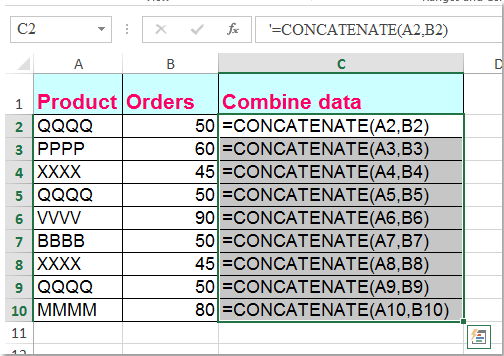
Բանաձևը վերափոխեք տեքստի տողի ՝ օգտագործողի կողմից սահմանված գործառույթով
Հետևյալ VBA կոդը նույնպես կարող է օգնել ձեզ հեշտությամբ լուծվել դրա հետ:
1, Պահեք պահեք ալտ + F11 Excel- ի ստեղները, և այն բացում է Microsoft Visual Basic հավելվածների համար պատուհան.
2: Սեղմեք Տեղադրել > Մոդուլներ, և տեղադրեք հետևյալ մակրոը ՝ Մոդուլի պատուհան.
Function ShowF(Rng As Range)
ShowF = Rng.Formula
End Function
3, Դատարկ խցում, ինչպիսին է բջիջը D2, մուտքագրեք բանաձև = ShowF (C2).
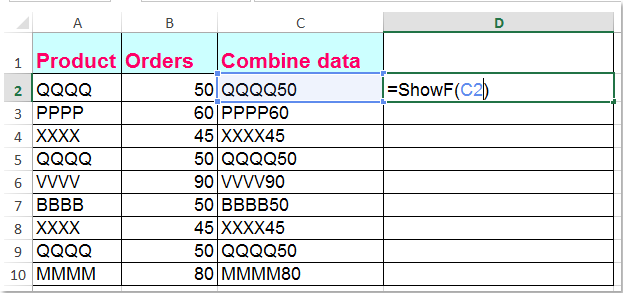
4. Դրանից հետո կտտացրեք Բջջային D2- ին և քաշեք Լրացնելու բռնակը ![]() ձեզ համար անհրաժեշտ միջակայքում:
ձեզ համար անհրաժեշտ միջակայքում:
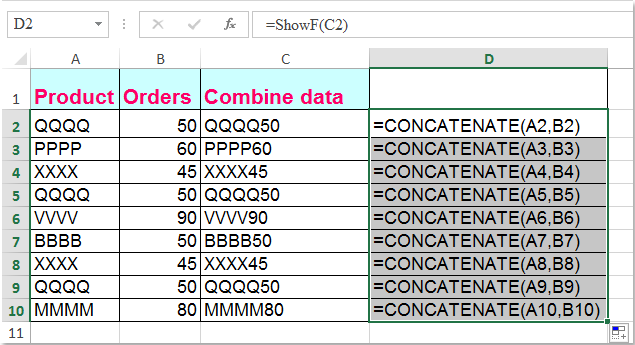
Փոխակերպեք բանաձևը տեքստի տողի կամ հակառակը ՝ միայն մեկ կտտոցով
Եթե դուք ունեք Excel- ի համար նախատեսված գործիքներԻր Ձևակերպումը տեքստի վերածել գործառույթը, դուք կարող եք փոխել բազմաթիվ բանաձևեր տեքստային տողերի միայն մեկ հպումով:
| Excel- ի համար նախատեսված գործիքներ : ավելի քան 300 հարմար Excel հավելվածներով, 30 օրվա ընթացքում առանց սահմանափակումների փորձեք անվճար. |
Տեղադրելուց հետո Excel- ի համար նախատեսված գործիքներԽնդրում եմ արեք հետևյալ կերպ
1, Ընտրեք բանաձևերը, որոնք ցանկանում եք փոխարկել:
2: Սեղմեք Կուտոլս > Պարունակություն > Ձևակերպումը տեքստի վերածել, և ձեր ընտրած բանաձևերը միանգամից փոխակերպվել են տեքստի տողերի, տե՛ս նկարը.

Խորհուրդներ. Եթե ցանկանում եք բանաձևի տեքստի տողերը վերափոխել հաշվարկված արդյունքների, խնդրում ենք պարզապես կիրառել Փոխարկել տեքստը բանաձևի օգտակարությանը, ինչպես ցույց է տրված հետևյալ նկարը.
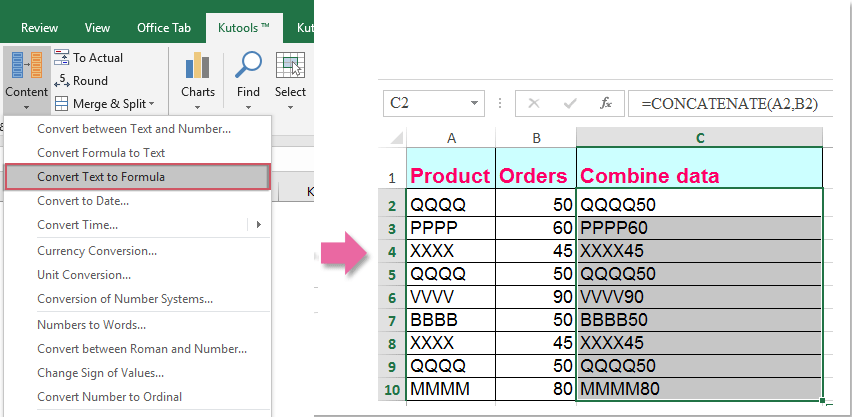
Եթե ցանկանում եք ավելին իմանալ այս հատկության մասին, այցելեք Ձևակերպումը տեքստի վերածել.
Ներբեռնեք և անվճար փորձեք Kutools- ը Excel- ի համար:
Դեմո. Փոխակերպեք բանաձևը տեքստի տողի կամ հակառակը Kutools- ի համար Excel- ի
Գրասենյակի արտադրողականության լավագույն գործիքները
Լրացրեք ձեր Excel-ի հմտությունները Kutools-ի հետ Excel-ի համար և փորձեք արդյունավետությունը, ինչպես երբեք: Kutools-ը Excel-ի համար առաջարկում է ավելի քան 300 առաջադեմ առանձնահատկություններ՝ արտադրողականությունը բարձրացնելու և ժամանակ խնայելու համար: Սեղմեք այստեղ՝ Ձեզ ամենաշատ անհրաժեշտ հատկանիշը ստանալու համար...

Office Tab- ը Tabbed ինտերֆեյսը բերում է Office, և ձեր աշխատանքը շատ ավելի դյուրին դարձրեք
- Միացնել ներդիրներով խմբագրումը և ընթերցումը Word, Excel, PowerPoint- ով, Հրատարակիչ, Access, Visio և Project:
- Բացեք և ստեղծեք բազմաթիվ փաստաթղթեր նույն պատուհանի նոր ներդիրներում, այլ ոչ թե նոր պատուհաններում:
- Բարձրացնում է ձեր արտադրողականությունը 50%-ով և նվազեցնում մկնիկի հարյուրավոր սեղմումները ձեզ համար ամեն օր:
