Ինչպե՞ս պահպանել Excel ֆայլը բջջային արժեքով:
Երբ աշխատանքային գրքույկ եք օգտագործում, երբևէ մտածե՞լ եք, որ բջջային բովանդակության հիման վրա պահպանեք Excel ֆայլը: Օրինակ, A1 բջիջում ունեք «Վաճառքի գին», և ցանկանում եք աշխատանքային գրքույկը պահել որպես անուն Վաճառքի գին: Իհարկե, անունը կարող եք մուտքագրել Save As երկխոսության մեջ, այնուհետև պահպանել այն: Բայց սա կլինի անարդյունավետ մեթոդ ձեր աշխատանքի քանակի մեջ: Այսօր ես կխոսեմ այն լուծելու արագ հնարքի մասին:
Պահպանեք Excel ֆայլը հատուկ բջջային արժեքով ՝ օգտագործելով VBA կոդ
 Պահպանեք Excel ֆայլը հատուկ բջջային արժեքով ՝ օգտագործելով VBA կոդ
Պահպանեք Excel ֆայլը հատուկ բջջային արժեքով ՝ օգտագործելով VBA կոդ
Հետևյալ VBA կոդը կարող է օգնել ձեզ պահպանել ձեր աշխատանքային գրքույկը նշված բջջային արժեքով, խնդրում ենք կատարել հետևյալը.
1, Պահեք պահեք ALT + F11 բացել ստեղները Microsoft Visual Basic հավելվածների համար պատուհան.
2: Սեղմեք Տեղադրել > Մոդուլներ, և տեղադրեք հետևյալ կոդը Մոդուլի պատուհան.
VBA կոդ. Պահպանեք Excel ֆայլը բջջային որոշակի արժեքով
Private Sub filename_cellvalue()
'Update 20141112
Dim Path As String
Dim filename As String
Path = "C:\Users\dt\Desktop\my information\"
filename = Range("A1")
ActiveWorkbook.SaveAs filename:=Path & filename & ".xls", FileFormat:=xlNormal
End Sub
3, Եվ հետո սեղմեք F5 Կոդը կատարելու բանալին, և ձեր աշխատանքային գիրքը անվանվել է որպես A1 բջիջի բջջային պարունակություն: Տեսեք,
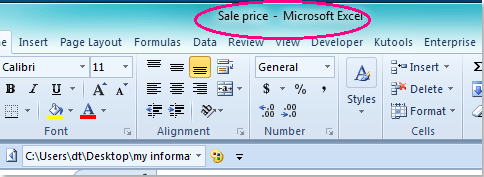
Նշումներ:
1. Որպես ֆայլի անուն կարող եք նշել ցանկացած բջջային արժեք `պարզապես վերափոխելով A1- ը վերը նշված կոդի այլ բջջային հղման:
2. Ձեր ակտիվ աշխատանքային գրքույկը կպահպանվի պանակի մեջ C: \ Users \ dt \ Desktop \ իմ տվյալները \ (վերջին կտրվածքը պետք է մնա, երբ ձեր տեղը տեղադրեք դրա փոխարեն) գտնվելու վայրը, կարող եք փոխել ձեր կարիքի ուղին:
Առնչվող հոդվածներ քանակը:
Ինչպե՞ս պահպանել ֆայլը Excel- ում ամսաթվով և ժամով:
Ինչպե՞ս ցույց տալ ֆայլի ուղին Excel- ում վերնագրի տողում կամ գործիքագոտում:
Գրասենյակի արտադրողականության լավագույն գործիքները
Լրացրեք ձեր Excel-ի հմտությունները Kutools-ի հետ Excel-ի համար և փորձեք արդյունավետությունը, ինչպես երբեք: Kutools-ը Excel-ի համար առաջարկում է ավելի քան 300 առաջադեմ առանձնահատկություններ՝ արտադրողականությունը բարձրացնելու և ժամանակ խնայելու համար: Սեղմեք այստեղ՝ Ձեզ ամենաշատ անհրաժեշտ հատկանիշը ստանալու համար...

Office Tab- ը Tabbed ինտերֆեյսը բերում է Office, և ձեր աշխատանքը շատ ավելի դյուրին դարձրեք
- Միացնել ներդիրներով խմբագրումը և ընթերցումը Word, Excel, PowerPoint- ով, Հրատարակիչ, Access, Visio և Project:
- Բացեք և ստեղծեք բազմաթիվ փաստաթղթեր նույն պատուհանի նոր ներդիրներում, այլ ոչ թե նոր պատուհաններում:
- Բարձրացնում է ձեր արտադրողականությունը 50%-ով և նվազեցնում մկնիկի հարյուրավոր սեղմումները ձեզ համար ամեն օր:

