Ինչպե՞ս Excel- ում բազմակի CSV ֆայլեր փոխարկել XLS (X) ֆայլերի:
CSV ֆայլը XlS կամ XLSX ֆայլ փոխակերպելու համար ձեզ համար շատ հեշտ է ՝ կիրառելով Save As հատկությունը: Այնուամենայնիվ, թղթապանակից մի քանի CSV ֆայլեր XLS կամ XLSX ֆայլերի վերածելը ժամանակատար է ՝ ձեռքով մեկ առ մեկ խնայելով: Այստեղ ես ներմուծում եմ մակրո կոդ ՝ բոլոր CSV ֆայլերը փաթեթից արագ խմբաքանակ դարձնելու համար XLS (x) ֆայլերի:
Խմբաքանակը CSV ֆայլերը մակրո կոդով փոխակերպում է XlS (X) ֆայլերի
Խմբաքանակը CSV ֆայլերը մակրո կոդով փոխակերպում է XlS (X) ֆայլերի
Բազմաթիվ CSV ֆայլեր մեկ թղթապանակից XLS (X) ֆայլերի վերափոխելու համար կարող եք անել հետևյալ քայլերը.
1. Միացնել նոր աշխատանքային գիրքը, սեղմել Alt + F11 բացելու ստեղները Microsoft Visual Basic հավելվածների համար պատուհանը և սեղմեք Տեղադրել > Մոդուլներ, Տեսեք,
ՆշումՀամոզվեք, որ բոլոր CSV ֆայլերը, որոնք ցանկանում եք փոխարկել, փակ են:
2. Ապա մակրո կոդի տակ տեղադրեք այն Մոդուլներ սցենար և սեղմել F5 ծածկագիրը գործելու համար:
VBA. CSV- ի XLS- ի վերափոխեք
Sub CSVtoXLS()
'UpdatebyExtendoffice20170814
Dim xFd As FileDialog
Dim xSPath As String
Dim xCSVFile As String
Dim xWsheet As String
Application.DisplayAlerts = False
Application.StatusBar = True
xWsheet = ActiveWorkbook.Name
Set xFd = Application.FileDialog(msoFileDialogFolderPicker)
xFd.Title = "Select a folder:"
If xFd.Show = -1 Then
xSPath = xFd.SelectedItems(1)
Else
Exit Sub
End If
If Right(xSPath, 1) <> "\" Then xSPath = xSPath + "\"
xCSVFile = Dir(xSPath & "*.csv")
Do While xCSVFile <> ""
Application.StatusBar = "Converting: " & xCSVFile
Workbooks.Open Filename:=xSPath & xCSVFile
ActiveWorkbook.SaveAs Replace(xSPath & xCSVFile, ".csv", ".xls", vbTextCompare), xlNormal
ActiveWorkbook.Close
Windows(xWsheet).Activate
xCSVFile = Dir
Loop
Application.StatusBar = False
Application.DisplayAlerts = True
End Sub3. Բացվող պատուհանում ընտրեք նշված թղթապանակը, որը պարունակում է CSV ֆայլեր, որոնք ցանկանում եք փոխարկել: Տեսեք,
4: սեղմեք OK, ընտրված թղթապանակի բոլոր CSV ֆայլերը վերափոխվել են դրա մեջ պարունակվող XLS ֆայլերի: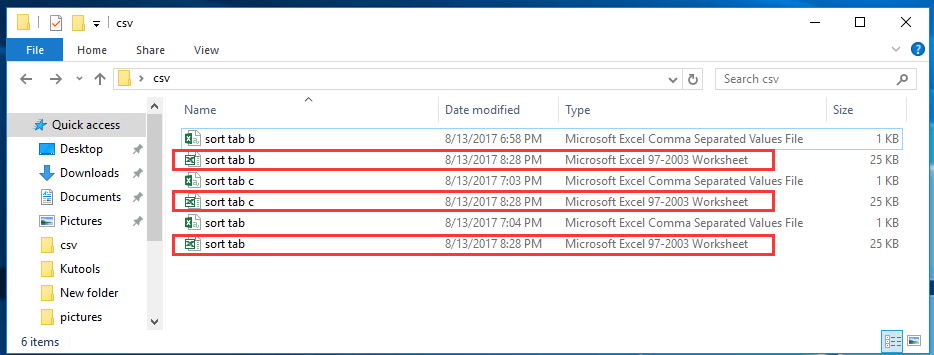
ԱկնարկԵթե ուզում եք CSV ֆայլերը վերափոխել XLSX ֆայլերի, ապա օգտագործում եք ներքևում գտնվող VBA կոդ:
VBA. CSV ֆայլերը փոխակերպեք XLSX- ի
Sub CSVtoXLS()
'UpdatebyExtendoffice20170814
Dim xFd As FileDialog
Dim xSPath As String
Dim xCSVFile As String
Dim xWsheet As String
Application.DisplayAlerts = False
Application.StatusBar = True
xWsheet = ActiveWorkbook.Name
Set xFd = Application.FileDialog(msoFileDialogFolderPicker)
xFd.Title = "Select a folder:"
If xFd.Show = -1 Then
xSPath = xFd.SelectedItems(1)
Else
Exit Sub
End If
If Right(xSPath, 1) <> "\" Then xSPath = xSPath + "\"
xCSVFile = Dir(xSPath & "*.csv")
Do While xCSVFile <> ""
Application.StatusBar = "Converting: " & xCSVFile
Workbooks.Open Filename:=xSPath & xCSVFile
ActiveWorkbook.SaveAs Replace(xSPath & xCSVFile, ".csv", ".xlsx", vbTextCompare), xlWorkbookDefault
ActiveWorkbook.Close
Windows(xWsheet).Activate
xCSVFile = Dir
Loop
Application.StatusBar = False
Application.DisplayAlerts = True
End Sub
արագ փոխակերպեք կամ արտահանեք մի թերթի մի շարք ՝ XLS / Word / PDF կամ այլ ձևաչափի ֆայլեր միանգամից առանձնացնելու համար
|
| Սովորաբար, Excel- ը չի աջակցում ձեզ ՝ որպես CSV կամ Excel ֆայլ արագորեն արտահանելու կամ պահպանելու տարբերակով: Եթե ցանկանում եք Excel- ում մի շարք տվյալներ պահպանել որպես CSV կամ աշխատանքային գրքույկ, դա անելու համար ձեզ հարկավոր է օգտագործել VBA մակրո կամ այդ տիրույթը պատճենել clipboard- ում և տեղադրել դրանք նոր աշխատանքային գրքում, այնուհետև աշխատանքային գիրքը պահպանել որպես CSV կամ Աշխատանքային գրքույկ Excel- ի համար նախատեսված գործիքներ ավելացնում է Excel- ը հետ Արտահանեք տեսականին ֆայլ օգտակար Excel- ի օգտագործողների համար, ովքեր ցանկանում են արագ մշակել հետևյալ գործողությունները Կտտացրեք 30-օրյա ամբողջական ցուցադրված անվճար փորձարկման համար: |
 |
| Excel- ի համար նախատեսված գործիքներ. Ավելի քան 300 հարմար Excel հավելվածներով, 30 օրում առանց սահմանափակումների անվճար փորձեք: |
Հարաբերական հոդվածներ:
- Ինչպե՞ս փոխել CSV ֆայլը xls ֆայլ կամ Excel- ում ներմուծել / բաց CSV:
- Ինչպե՞ս վերափոխել բառի փաստաթուղթը Excel- ի աշխատանքային թերթի:
Գրասենյակի արտադրողականության լավագույն գործիքները
Լրացրեք ձեր Excel-ի հմտությունները Kutools-ի հետ Excel-ի համար և փորձեք արդյունավետությունը, ինչպես երբեք: Kutools-ը Excel-ի համար առաջարկում է ավելի քան 300 առաջադեմ առանձնահատկություններ՝ արտադրողականությունը բարձրացնելու և ժամանակ խնայելու համար: Սեղմեք այստեղ՝ Ձեզ ամենաշատ անհրաժեշտ հատկանիշը ստանալու համար...

Office Tab- ը Tabbed ինտերֆեյսը բերում է Office, և ձեր աշխատանքը շատ ավելի դյուրին դարձրեք
- Միացնել ներդիրներով խմբագրումը և ընթերցումը Word, Excel, PowerPoint- ով, Հրատարակիչ, Access, Visio և Project:
- Բացեք և ստեղծեք բազմաթիվ փաստաթղթեր նույն պատուհանի նոր ներդիրներում, այլ ոչ թե նոր պատուհաններում:
- Բարձրացնում է ձեր արտադրողականությունը 50%-ով և նվազեցնում մկնիկի հարյուրավոր սեղմումները ձեզ համար ամեն օր:
