Ինչպե՞ս ստեղծել կախված բացվող ցուցակներ Word փաստաթղթում:

Ինչպես ցույց է տրված ձախ սքրինշոթը, դուք պետք է սահմանափակեք ընտրությունները երկրորդ բացվող ցուցակում` հիմնվելով առաջին բացվող տարբերակի վրա, ինչպե՞ս կարող եք անել: Այս հոդվածը ձեզ ցույց կտա Word փաստաթղթում կախված բացվող ցուցակներ ստեղծելու մեթոդ:
Word- ում ստեղծեք կախված բացվող ցուցակներ VBA կոդով
Ստորև բերված VBA կոդը կարող է օգնել ձեզ ստեղծել Word փաստաթղթում կախված բացվող ցուցակ: Խնդրում ենք հետևել հրահանգներին քայլ առ քայլ:
1. Նախ, ձեր Word փաստաթղթում անհրաժեշտ է տեղադրել երկու բացվող ցուցակ: Սեղմել Երեվակիչ > Legառանգության ձևեր > Drop-Down ձևի դաշտ, Տեսեք,

2. Աջ կտտացրեք առաջին բացվող ցուցակին (այս բացվող ցուցակը պետք է լինի ծնողը) և կտտացրեք Հատկություններ: Տեսեք,

3. Բացման մեջ Բացվող ձևի դաշտի ընտրանքներ երկխոսության տուփ, անհրաժեշտ է.
3.1. Կատեգորիան մուտքագրեք Բաց թողնող տարր տուփը եւ սեղմեք այն Ավելացնել կոճակը, կրկնում է գործողությունը, մինչև բոլոր կատեգորիաները ավելացվեն Բացվող ցուցակի վանդակում գտնվող Նյութերին:
3.2 Մուտքագրեք ddfood մեջ Էջանիշ տուփ:
3.3 սեղմեք OK կոճակ Տեսեք,

4. Աջ կտտացրեք երկրորդ բացվող ցուցակին, կտտացրեք Հատկություններ բացել իր Բացվող ձևի դաշտի ընտրանքներ երկխոսության տուփ, և երկխոսության մեջ մուտքագրեք dd Կատեգորիա մեջ Էջանիշ տուփը և կտտացրեք OK կոճակ Տեսեք,

5. Սեղմեք ալտ + F11 բացել ստեղները Microsoft Visual Basic հավելվածների համար պատուհան.
6. Մեջ Microsoft Visual Basic հավելվածների համար պատուհանը, սեղմեք Տեղադրել > Մոդուլ, այնուհետև VBA կոդի տակ պատճենեք Մոդուլի պատուհանում:
VBA կոդ. Word- ում ստեղծեք կախված բացվող ցուցակ
Sub Populateddfood()
'Update by Extendoffice 2018/10/25
Dim xDirection As FormField
Dim xState As FormField
On Error Resume Next
Set xDirection = ActiveDocument.FormFields("ddfood")
Set xState = ActiveDocument.FormFields("ddCategory")
If ((xDirection Is Nothing) Or (xState Is Nothing)) Then Exit Sub
With xState.DropDown.ListEntries
.Clear
Select Case xDirection.Result
Case "Fruit"
.Add "Apple"
.Add "Banana"
.Add "Peach"
.Add "Lychee"
.Add "Watermelon"
Case "Vegetable"
.Add "Cabbage"
.Add "Onion"
Case "Meat"
.Add "Pork"
.Add "Beef"
.Add "Mutton"
End Select
End With
End SubՆշումներ:
1. Կոդում, խնդրում ենք, փոխեք յուրաքանչյուր դեպքի տակ գտնվող կետերը, որքան ձեզ հարկավոր է:
2. ddfood և dd Կատեգորիա պետք է համապատասխանի Էջանիշի ընտրանքներին, որոնք մուտքագրեցիք վերոնշյալ երկուսում Բացվող ձևի դաշտի ընտրանքներ երկխոսության տուփեր:
7. Պահեք կոդը և վերադառնաք փաստաթղթին:
8. Աջ կտտացրեք առաջին բացվող ցուցակին և կտտացրեք Հատկություններ բացելու համար Բացվող ձևի դաշտի ընտրանքներ երկխոսության տուփ: Երկխոսության դաշտում խնդրում ենք ընտրեք վերևի մակրո անունը (ահա Popolateddfood) - ից Ելք բացվող ցուցակը, ապա կտտացրեք այն OK կոճակը:

9. Այժմ կտտացրեք Երեվակիչ > Սահմանափակել խմբագրումը ինչպես ցույց է տրված նկարում

10. Մեջ Սահմանափակել խմբագրումը պատուհան, դուք պետք է.
10.1) Ստուգեք Թույլատրել միայն այս տեսակի խմբագրումը փաստաթղթում տուփ;
10.2) Ընտրեք Ձևաթղթերի լրացում բացվող ցուցակից տարբերակ;
10.3) Կտտացրեք այն Այո, Սկսեք Պաշտպանությունը կոճակ;
10.4) Ի Սկսեք կիրառել պաշտպանությունը երկխոսություն, մուտքագրեք գաղտնաբառը և կտտացրեք այն OK կոճակ Տեսեք,

Այժմ ստեղծվում է կախված բացվող ցուցակ: Առաջին բացվող ցանկում Մրգեր ընտրելիս երկրորդում կարող են ընտրվել միայն մրգերի կատեգորիաները:
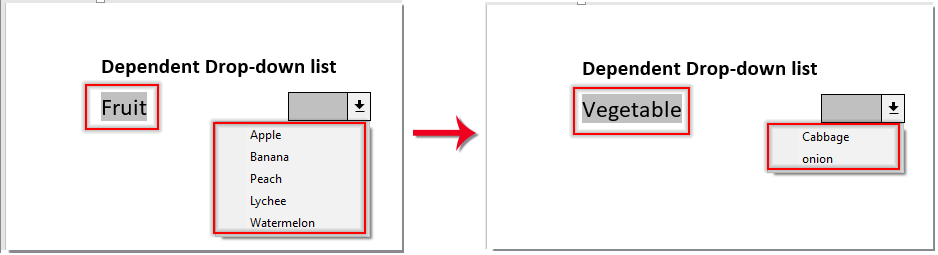
Գրասենյակի արտադրողականության լավագույն գործիքները
Kutools բառի համար - Բարձրացրեք ձեր բառի փորձը Over-ի հետ 100 Ուշագրավ առանձնահատկություններ!
🤖 Kutools AI օգնականՓոխակերպեք ձեր գրածը AI-ի միջոցով - Ստեղծեք բովանդակություն / Վերաշարադրել տեքստը / Ամփոփել փաստաթղթերը / Հարցրեք տեղեկատվության համար Փաստաթղթի հիման վրա, բոլորը Word-ի շրջանակներում
📘 Փաստաթղթերի տիրապետում: Էջերի բաժանում / Միաձուլեք փաստաթղթերը / Արտահանել ընտրություն տարբեր ձևաչափերով (PDF/TXT/DOC/HTML...) / Խմբաքանակի փոխակերպում PDF-ի / Արտահանել էջերը որպես պատկերներ / Միանգամից մի քանի ֆայլ տպեք...
✏ Բովանդակության խմբագրում: Խմբաքանակի որոնում և փոխարինում Բազմաթիվ Ֆայլերի միջով / Չափափոխել բոլոր նկարները / Փոխադրել աղյուսակի տողերը և սյունակները / Աղյուսակը տեքստի վերափոխել...
🧹 Անհեշտ մաքրություն:Հեռացրու Լրացուցիչ տարածքներ / Բաժնի ընդմիջումներ / Բոլոր վերնագրերը / Տեքստային տուփեր / Hyperlinks / Լրացուցիչ հեռացման գործիքների համար այցելեք մեր Հեռացնել խումբը...
➕ Ստեղծագործական ներդիրներՆերդիր Հազար բաժանիչներ / Նշեք վանդակները / Ռադիո կոճակներ / QR Code / Շտրիխ կոդ / Անկյունագծային աղյուսակ / Հավասարության վերնագիր / Նկարի վերնագիր / Աղյուսակի վերնագիր / Բազմաթիվ նկարներ / Բացահայտեք ավելին Տեղադրեք խումբը...
🔍 Ճշգրիտ ընտրանքներ: Մատնանշել կոնկրետ էջեր / սեղաններ / ձեւավորում / վերնագրի պարբերություններ / Ընդլայնել նավարկությունը ավելին Ընտրեք հատկանիշներ...
⭐ Աստղերի բարելավումներ: Արագ նավարկեք ցանկացած վայր / կրկնվող տեքստի ավտոմատ տեղադրում / անխափան անցում փաստաթղթի պատուհանների միջև / 11 Փոխակերպման գործիքներ...
