Ինչպե՞ս ներմուծել ոճերը մի փաստաթղթից մյուս փաստաթուղթ բառով:
Եթե մեկ փաստաթղթում ունեք խնամքով կառուցված ոճերի շարք, և ցանկանում եք այդ նույն ոճերը կիրառել այլ փաստաթղթերի վրա: Այժմ դուք պետք է ոճերը ներմուծեք այս փաստաթղթից այլ փաստաթուղթ: Այս ձեռնարկը ձեզ կասի, թե ինչպես ներմուծել ոճերը մի փաստաթղթից մյուս փաստաթուղթ բառով:
Office ներդիր. ներդիրներով ինտերֆեյսները բերում է Word, Excel, PowerPoint... |
|
Բարելավեք ձեր աշխատանքային հոսքը հիմա: Կարդալ ավելին Անվճար ներբեռնում
|
Քայլ 1. Բացեք փաստաթուղթը, որի վրա ցանկանում եք ներմուծել ոճը Word- ում, ապա կտտացնել Ֆայլ > Ընտրանքներ> Custom Ribbon- ը ավելացնել Երեվակիչ տակ Հիմնական էջանիշները ժապավենին Տեսեք,

Քայլ 2. Սեղմել Փաստաթղթերի ձեւանմուշ տակ Զարգանալ Ներդիր, կլինի թռուցիկ երկխոսություն և կտտացրեք Կազմակերպիչ, Տեսեք,
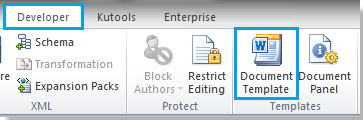 |
 |
 |
Քայլ 3. Կլինի մեկ այլ ելնող երկխոսություն, կտտացրեք Փակել ֆայլը աջ կողմում, և վանդակը կփոխարինվի հետ Բաց Պատկեր, Տեսեք,
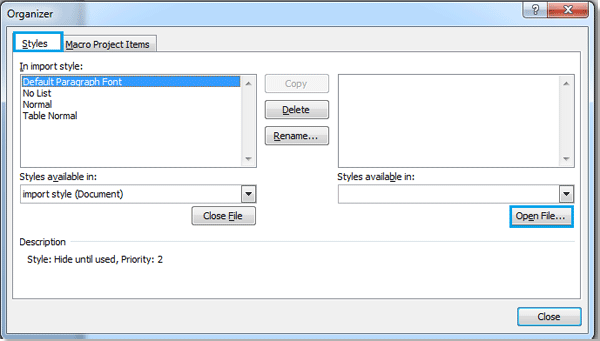
Քայլ 4. Սեղմել Բաց Պատկեր, և ընտրեք այն ֆայլը, որտեղից ցանկանում եք ներմուծել ոճը, այնուհետև կտտացրեք բաց.

Կարող եք որոնել ձեր ուզած ֆայլը ըստ ձևաչափի ՝ կտտացնելով A, և նաև կարող է մուտքագրել ֆայլի անունը Ֆայլի անուն տուփ արագ որոնելու համար:
Քայլ 5. Ֆայլը բացելուց հետո, որը ցանկանում եք ներմուծել ոճը, աջ վանդակում կարող եք ընտրել ֆայլի ոճը և կտտացնել պատճեն, այն կպատճառի ոճը ձախ վանդակում: Տեսեք,

Նշում:
1. Որտեղ  arrow կետը կլինի տեղանքի ներմուծման ոճը: Եվ այս երկու ֆայլերը կարող են պատճենել ոճը միմյանցից: (Մամուլ Ctrl + կտտացրեք or Shift + կտտացնել բազմաթիվ ոճեր ընտրելու համար)
arrow կետը կլինի տեղանքի ներմուծման ոճը: Եվ այս երկու ֆայլերը կարող են պատճենել ոճը միմյանցից: (Մամուլ Ctrl + կտտացրեք or Shift + կտտացնել բազմաթիվ ոճեր ընտրելու համար)
2. Կարող եք նաև ջնջել կամ վերանվանել ոճը:
3. Ձախ վանդակի տակ կլինի նկարագրություն, երբ վանդակում ոճ ընտրեք:
Քայլ 6. Պատճենից հետո կտտացրեք փակել, ոճի ներմուծումն ավարտված է:
Գրասենյակի արտադրողականության լավագույն գործիքները
Kutools բառի համար - Բարձրացրեք ձեր բառի փորձը Over-ի հետ 100 Ուշագրավ առանձնահատկություններ!
🤖 Kutools AI օգնականՓոխակերպեք ձեր գրածը AI-ի միջոցով - Ստեղծեք բովանդակություն / Վերաշարադրել տեքստը / Ամփոփել փաստաթղթերը / Հարցրեք տեղեկատվության համար Փաստաթղթի հիման վրա, բոլորը Word-ի շրջանակներում
📘 Փաստաթղթերի տիրապետում: Էջերի բաժանում / Միաձուլեք փաստաթղթերը / Արտահանել ընտրություն տարբեր ձևաչափերով (PDF/TXT/DOC/HTML...) / Խմբաքանակի փոխակերպում PDF-ի / Արտահանել էջերը որպես պատկերներ / Միանգամից մի քանի ֆայլ տպեք...
✏ Բովանդակության խմբագրում: Խմբաքանակի որոնում և փոխարինում Բազմաթիվ Ֆայլերի միջով / Չափափոխել բոլոր նկարները / Փոխադրել աղյուսակի տողերը և սյունակները / Աղյուսակը տեքստի վերափոխել...
🧹 Անհեշտ մաքրություն:Հեռացրու Լրացուցիչ տարածքներ / Բաժնի ընդմիջումներ / Բոլոր վերնագրերը / Տեքստային տուփեր / Hyperlinks / Լրացուցիչ հեռացման գործիքների համար այցելեք մեր Հեռացնել խումբը...
➕ Ստեղծագործական ներդիրներՆերդիր Հազար բաժանիչներ / Նշեք վանդակները / Ռադիո կոճակներ / QR Code / Շտրիխ կոդ / Անկյունագծային աղյուսակ / Հավասարության վերնագիր / Նկարի վերնագիր / Աղյուսակի վերնագիր / Բազմաթիվ նկարներ / Բացահայտեք ավելին Տեղադրեք խումբը...
🔍 Ճշգրիտ ընտրանքներ: Մատնանշել կոնկրետ էջեր / սեղաններ / ձեւավորում / վերնագրի պարբերություններ / Ընդլայնել նավարկությունը ավելին Ընտրեք հատկանիշներ...
⭐ Աստղերի բարելավումներ: Արագ նավարկեք ցանկացած վայր / կրկնվող տեքստի ավտոմատ տեղադրում / անխափան անցում փաստաթղթի պատուհանների միջև / 11 Փոխակերպման գործիքներ...
