Ինչպե՞ս փոխել հետաձգման լռելյայն ժամանակը Outlook-ում:
Հետաձգման առաքման տարբերակը միացնելիս (այ Նախկինում մի առաքեք տարբերակ հետևյալ սքրինշոթում) Outlook-ում էլփոստի համար ուղարկման ժամանակը լռելյայնորեն սահմանված է 5:00: Ենթադրենք, որ դուք աշխատում եք ուշ գիշերը և չեք ցանկանում, որ ուրիշներն իմանան, որ դուք արտաժամյա եք աշխատում: Դուք պետք է միացնեք ձեր էլ. նամակների հետաձգման առաքման տարբերակը՝ նախքան դրանք ուղարկելը: Ընտրանքը միացնելուց հետո դուք պետք է ձեռքով փոխեք ուղարկման կանխադրված ժամանակը: Հակառակ դեպքում նամակը կուղարկվի հաջորդ օրը 5:00-ից հետո: Կա՞ որևէ միջոց՝ փոխելու այս լռելյայն առաքման ժամանակը:
Այս ձեռնարկը տրամադրում է VBA կոդ, որը կօգնի ձեզ փոխել Outlook-ում հետաձգման առաքման տարբերակի կանխադրված ժամանակը:
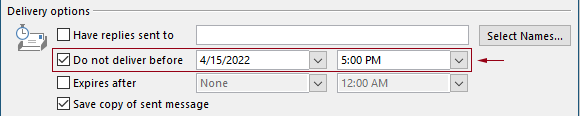
Փոխեք Outlook-ում առաքման հետաձգման կանխադրված ժամանակը VBA կոդով
Դուք կարող եք կիրառել հետևյալ VBA կոդը՝ Outlook-ում հետաձգման առաքման տարբերակի կանխադրված ժամանակը փոխելու համար:
Հետևյալ VBA կոդում.
Դուք կարող եք նշել երկու անգամ հետաձգել առաքման ժամանակը եւ հետաձգման առաքման տարբերակը հնարավորություն է տալիս ժամանակը.
Օրինակ, դուք սահմանել եք հետաձգման առաքման ժամը 07:30-ին և սահմանել եք, որ հետաձգման առաքման տարբերակը ինքնաբերաբար միացվի 5:30-ից հետո: Երբ դուք նամակ եք ուղարկում առավոտյան 07:30-ից մինչև 5:30-ը, նամակն անմիջապես կուղարկվի: Եթե նամակն ուղարկվում է 5:30-ից մինչև 07:30-ը, այն կուղարկվի հաջորդ օրը ժամը 07:30-ից հետո:
Խնդրում ենք ստուգել սցենարը հետևյալ կերպ.
1. Գործարկեք ձեր Outlook- ը, սեղմեք այն ալտ + F11 ստեղները միաժամանակ բացելու համար Microsoft Visual Basic հավելվածների համար պատուհան.
2. Մեջ Microsoft Visual Basic հավելվածների համար պատուհանը, կրկնակի սեղմեք Project1 > Microsoft Outlook օբյեկտներ > ԱյսOutlookSession- ը բացելու համար ThisOutlookSession (ծածկագիր) պատուհանում, այնուհետև պատճենեք հետևյալ կոդը այս կոդի պատուհանում:
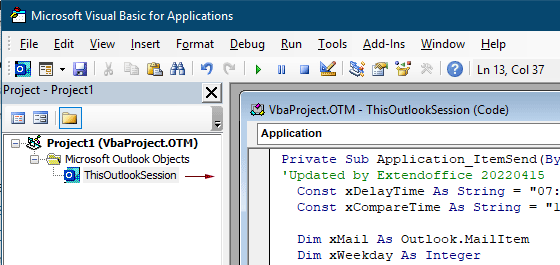
VBA կոդը՝ փոխել Outlook-ում հետաձգման առաքման կանխադրված ժամանակը
Private Sub Application_ItemSend(ByVal Item As Object, Cancel As Boolean)
'Updated by Extendoffice & EWP 20230602
Const xDelayTime As String = "07:30:00" 'The delay delivery time of emails
Const xCompareTime As String = "17:30:00" 'The time to enable the delay delivery option
Dim xMail As Outlook.MailItem
Dim xWeekday As Integer
Dim xNowTime As String
Dim xIsDelay As Boolean
Dim xRet1 As Integer
Dim xRet2 As Integer
On Error GoTo xError
If (Item.Class <> olMail) Then Exit Sub
Set xMail = Item
xWeekday = Weekday(Date, vbMonday)
xNowTime = Format(Now, "hh:nn:ss")
xIsDelay = False
xRet1 = StrComp(xNowTime, xDelayTime)
xRet2 = StrComp(xNowTime, xCompareTime)
If xRet1 = xRet2 Then
xIsDelay = True
End If
If (xRet1 = -1) And (xRet2 = -1) Then
xMail.DeferredDeliveryTime = Date & " " & xDelayTime
Else
If ((xWeekday = 5) And xIsDelay) Or (xWeekday = 6) Or (xWeekday = 7) Then
xMail.DeferredDeliveryTime = (Date + (5 - xWeekday + 3)) & " " & xDelayTime
ElseIf xIsDelay Then
xMail.DeferredDeliveryTime = (Date + 1) & " " & xDelayTime
End If
End If
Exit Sub
xError:
MsgBox "ItemSend: " & Err.Description, , "Kutools for Outlook"
End SubՆշումներ:
3. Պահեք կոդը և սեղմեք կոճակը ալտ + Q ստեղները փակելու համար Microsoft Visual Basic հավելվածների համար պատուհան.
Այսուհետ, երբ դուք նամակ եք ուղարկում առավոտյան 07:30 - 5:30-ն ընկած ժամանակահատվածում, նամակն անմիջապես կուղարկվի: Եթե նամակն ուղարկվում է 5:30-ից մինչև 07:30-ը, այն կուղարկվի հաջորդ աշխատանքային օրը ժամը 07:30-ից հետո:
Առնչվող հոդվածներ
Փոխեք Outlook-ում շուրջօրյա իրադարձությունների կանխադրված հիշեցման ժամանակը
Սովորաբար, ամբողջ օրվա իրադարձության նախնական հիշեցման ժամանակը Outlook 18/2007- ում 2010 ժամ է և Outlook 0.5-ում 2013 օր: Երբեմն, ամբողջ օրվա իրադարձության նախնական հիշեցման ժամանակը կարող է չհամընկնել ձեր աշխատանքային գրաֆիկի հետ: Այստեղ մենք կներկայացնենք ամբողջ օրվա իրադարձությունների նախնական հիշեցման ժամանակը փոխելու եղանակը Microsoft Outlook- ում:
Փոխեք կանխադրված հետևելու ժամանակը Outlook-ում
Ինչպես գիտենք, երբ Outlook- ում էլփոստի համար հետևյալ հիշեցում ենք ավելացնում, հետևելու կանխադրված ժամանակը 4:30 է (կամ այլ ժամանակ `կախված ձեր աշխատանքային ժամերից): Այնուամենայնիվ, գուցե ցանկանաք փոխել հետևյալ կանխադրված ժամանակը և թույլ տվեք, որ դա ձեզ հիշեցնի աշխատանքային ժամերի սկզբում, օրինակ ՝ առավոտյան 9: 00-ին: Այս հոդվածում ես ձեզ ցույց կտամ, թե ինչպես փոխել Outlook- ի կանխադրված հետևման ժամանակը:
Փոխել կանխադրված արխիվի գտնվելու վայրը Outlook-ում
Լռելյայն, Outlook- ը արխիվային ֆայլերի նախնական տեղն ունի: Բացի լռելյայն տեղակայությունից, կարող եք ձեր արխիվային ֆայլերի համար դնել արխիվի սեփական դիրքը: Այս ձեռնարկում մենք ձեզ ցույց կտանք, թե ինչպես մանրամասնորեն փոխել արխիվի լռելյայն տեղը Outlook- ում:
Փոխեք կանխադրված կցորդի պահման վայրը Outlook- ում
Ձանձրացե՞լ եք Outlook- ը գործարկելիս ամեն անգամ նշած կցորդի գտնվելու վայրը գտնելու հարցում: Այս ձեռնարկում մենք ձեզ ցույց կտանք, թե ինչպես փոխել հավելվածի լռելյայն տեղը: Դրանից հետո նշված կցորդի պահպանման թղթապանակը ավտոմատ կերպով կբացվի ամեն անգամ կցորդները պահպանելիս, չնայած Outlook- ը վերագործարկում եք:
Outlook-ում ամբողջ օրվա իրադարձությունների լռելյայն փոխեք Busy-ի
Լռելյայնորեն, Outlook-ը նշանակում է հանդիպումների և հանդիպումների կարգավիճակը՝ «Զբաղված», իսկ ամբողջ օրվա իրադարձությունները՝ «Անվճար» (տես ստորև ներկայացված սքրինշոթը): Դուք պետք է ձեռքով փոխեք Ցուցադրել որպես կարգավիճակը Զբաղվածի ամեն անգամ, երբ ստեղծեք շուրջօրյա միջոցառում: Ամբողջօրյա իրադարձությունների լռելյայն ցուցադրման կարգավիճակը «Զբաղված» դարձնելու համար հոդվածը ձեզ երկու եղանակ է տրամադրում:
Գրասենյակի արտադրողականության լավագույն գործիքները
Outlook- ի համար նախատեսված գործիքներ - Ավելի քան 100 հզոր գործառույթ՝ ձեր Outlook-ը լիցքավորելու համար
🤖 AI Փոստի օգնական: Ակնթարթային պրոֆեսիոնալ նամակներ AI մոգությամբ. մեկ սեղմումով հանճարեղ պատասխաններ, կատարյալ հնչերանգներ, բազմալեզու վարպետություն: Փոխակերպեք էլ. փոստը առանց ջանքերի: ...
📧 Email ավտոմատացում: Գրասենյակից դուրս (հասանելի է POP-ի և IMAP-ի համար) / Ժամանակացույց ուղարկել նամակներ / Ավտոմատ CC/BCC էլփոստ ուղարկելիս կանոններով / Ավտոմատ փոխանցում (Ընդլայնված կանոններ) / Ավտոմատ ավելացնել ողջույնները / Ավտոմատ կերպով բաժանել բազմասերիստացող նամակները առանձին հաղորդագրությունների ...
📨 էլեկտրոնային կառավարման: Հեշտությամբ հիշեք նամակները / Արգելափակել խարդախության նամակները ըստ առարկաների և այլոց / Deleteնջել կրկնօրինակ նամակները / Ընդլայնված որոնում / Համախմբել Թղթապանակները ...
📁 Հավելվածներ Pro: Խմբաքանակի պահպանում / Խմբաքանակի անջատում / Խմբաքանակային կոմպրես / Auto Save- ը / Ավտոմատ անջատում / Ավտոմատ սեղմում ...
🌟 Ինտերֆեյս Magic: 😊Ավելի գեղեցիկ և զով էմոջիներ / Բարձրացրեք ձեր Outlook-ի արտադրողականությունը ներդիրներով դիտումների միջոցով / Նվազագույնի հասցնել Outlook-ը փակելու փոխարեն ...
???? Մեկ սեղմումով Հրաշքներ: Պատասխանել բոլորին մուտքային հավելվածներով / Հակաֆիշինգի էլ. նամակներ / 🕘Ցուցադրել ուղարկողի ժամային գոտին ...
👩🏼🤝👩🏻 Կոնտակտներ և օրացույց: Խմբաքանակի ավելացրեք կոնտակտներ ընտրված էլ / Կոնտակտային խումբը բաժանեք առանձին խմբերի / Հեռացնել ծննդյան հիշեցումները ...
Over 100 Նկարագրություն Սպասեք ձեր հետազոտությանը: Սեղմեք այստեղ՝ ավելին բացահայտելու համար:

