Ինչպե՞ս Outlook- ում ավտոմատ կերպով պատասխանել HTML ձևաչափով:
Microsoft Outlook- ում մենք կարող ենք կարգավորել կազմաձևերը և կազմել բոլոր նոր հաղորդագրությունները HTML ձևաչափով, բայց չենք կարող ավտոմատ կերպով պատասխանել հաղորդագրություններին HTMT ձևաչափով, քանի որ այն միշտ պատասխանում է ստացված հաղորդագրությունների նախնական ձևաչափով: Այս հոդվածը ձեզ կներկայացնի հնարքներ Outlook- ում HTML ձևաչափով ավտոմատ կերպով պատասխանելու վերաբերյալ:
Պատասխանեք HTML ձևաչափով ձեռքով ՝ ձևաչափմամբ
Պատասխանեք HTML ձևաչափով ավտոմատ կերպով VBA- ով
Միշտ պատասխանեք HTML ձևաչափով ավտոմատ կերպով Kutools- ի համար Outlook- ի համար
Պատասխանեք HTML ձևաչափով ձեռքով ՝ ձևաչափմամբ
Outlook- ում էլփոստի հաղորդագրությանը պատասխանելիս հեշտ է պարզ տեքստի կամ հարուստ տեքստի ձևաչափերը փոխակերպել HTML ձևաչափի:
1: Ընտրեք էլփոստի հաղորդագրությունը, որը դուք կպատասխանեք ավելի ուշ:
2. Սեղմիր պատասխանել կոճակը Գլխավոր ներդիրը (կամ Գործիքադարակի վրա Outlook 2007-ում) ՝ ընտրված էլ-նամակին պատասխանելու համար:
3. Սեղմիր HTML մասին Ձևաչափել տեքստը ներդիր (կամ Ընտրանքներ ներդիրը Outlook 2007-ում):
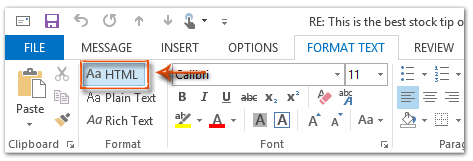
Դրանից հետո պատասխանող հաղորդագրությունն անմիջապես վերափոխվում է HTML ձևաչափի:
4. Կազմեք այս պատասխանող հաղորդագրությունը և կտտացրեք այն ուղարկել կոճակը:
Պատասխանեք HTML ձևաչափով ավտոմատ կերպով VBA- ով
Հետևյալ մեթոդը կօգնի ձեզ ավտոմատ կերպով պատասխանել բոլոր էլփոստի հաղորդագրություններին HTML ձևաչափով Microsoft Outlook- ում:
1. Ընտրեք էլփոստի հաղորդագրությունը, որը դուք կպատասխանեք HTML ձևաչափով:
2. Սեղմիր ալտ + F11 Microsoft Visual Basic հավելվածների համար պատուհանը բացելու ստեղները:
3. Սեղմիր Տեղադրել > Մոդուլներ.
4. Տեղադրեք հետևյալ կոդը նոր մոդուլի պատուհանում:
Sub AlwaysReplyInHTML()
Dim oSelection As Outlook.Selection
Dim oItem As Object
'Get the selected item
Select Case TypeName(Application.ActiveWindow)
Case "Explorer"
Set oSelection = Application.ActiveExplorer.Selection
If oSelection.Count > 0 Then
Set oItem = oSelection.Item(1)
Else
MsgBox "Please select an item first!", vbCritical, "Reply in HTML"
Exit Sub
End If
Case "Inspector"
Set oItem = Application.ActiveInspector.CurrentItem
Case Else
MsgBox "Unsupported Window type." & vbNewLine & "Please select or open an item first.", _
vbCritical, "Reply in HTML"
Exit Sub
End Select
Dim oMsg As Outlook.MailItem
Dim oMsgReply As Outlook.MailItem
Dim bPlainText As Boolean
'Change the message format and reply
If oItem.Class = olMail Then
Set oMsg = oItem
If oMsg.BodyFormat = olFormatPlain Then
bPlainText = True
End If
oMsg.BodyFormat = olFormatHTML
Set oMsgReply = oMsg.Reply
If bIsPlainText = True Then
oMsg.BodyFormat = olFormatPlain
End If
oMsg.Close (olSave)
oMsgReply.Display
'Selected item isn't a mail item
Else
MsgBox "No message item selected. Please select a message first.", _
vbCritical, "Reply in HTML"
Exit Sub
End If
'Cleanup
Set oMsgReply = Nothing
Set oMsg = Nothing
Set oItem = Nothing
Set oSelection = Nothing
End Sub5: Եթե ցանկանում եք պատասխանել այս ընտրված հաղորդագրությանը միայն html ձևաչափով, ապա սեղմեք F5 ծածկագիրը գործելու համար: Հետո պատուհանի պատուհանը հայտնվում է, խնդրում ենք կազմել այն և սեղմել ուղարկել էլ.փոստը ուղարկելու կոճակը:
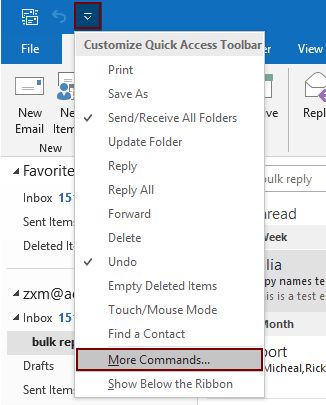
2.2) Ընտրեք Project1.AlwaysReplyInHTML հրամանի վանդակում;
2.3) Կտտացրեք այն Ավելացնել կոճակ (դուք կարող եք տեսնել, որ ընտրված մակրոը ավելացվում է աջ վանդակում);
2.4) Կտտացրեք այն OK կոճակ Տեսեք,
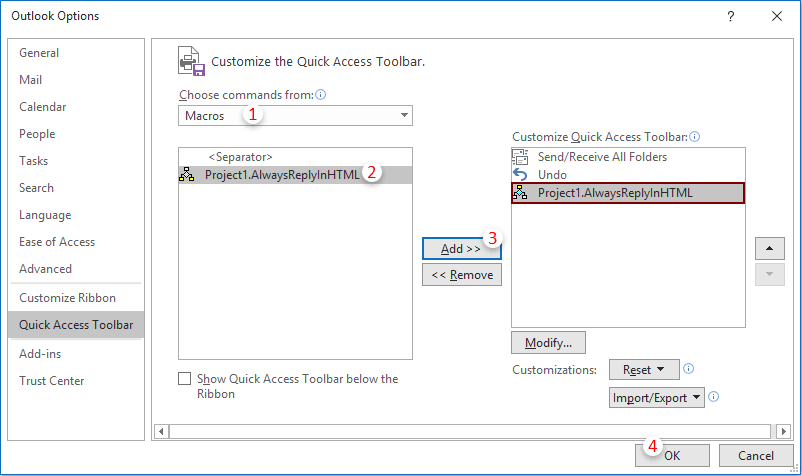
 պատկերակ Ամեն անգամ, երբ անհրաժեշտ է պատասխանել նամակ html ձևաչափով, ընտրեք էլ. Փոստը և կտտացրեք այս կոճակին ՝ այն ակտիվացնելու համար:
պատկերակ Ամեն անգամ, երբ անհրաժեշտ է պատասխանել նամակ html ձևաչափով, ընտրեք էլ. Փոստը և կտտացրեք այս կոճակին ՝ այն ակտիվացնելու համար: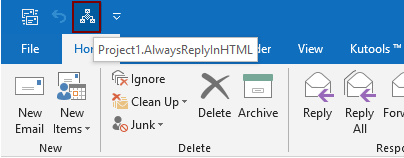
Միշտ պատասխանեք HTML ձևաչափով ավտոմատ կերպով Kutools- ի համար Outlook- ի համար
Outlook- ի համար նախատեսված գործիքներ ավելի քան 100 օգտակար Outlook հավելումներով, անվճար փորձեք առանց սահմանափակումների 60 օրվա ընթացքում.
Այստեղ ես ձեզ խորհուրդ եմ տալիս օգտակար կոմունալ - Հաստատուն պատասխանի ձևաչափում of Outlook- ի համար նախատեսված գործիքներ, Այս օգտակարության միջոցով դուք կարող եք հեշտությամբ նշել պատասխանի ձևաչափումը, ինչպիսիք են HTML- ը, պարզ տեքստը և RTF- ը, և ամրագրել նշված ձևաչափումը `որպես պատասխանման ձևաչափ բոլոր ապագա պատասխան նամակների համար:
1: սեղմեք Կուտոլս > Ֆիքսված ձևաչափում > Հաստատուն պատասխանի ձևաչափում > Սահմանել պատասխանի ձևաչափումը, Տեսեք,

2. Մեջ Սահմանել պատասխանի ձևաչափումը երկխոսության տուփ, ընտրեք HTML ապա ընտրեք այն OK կոճակը:
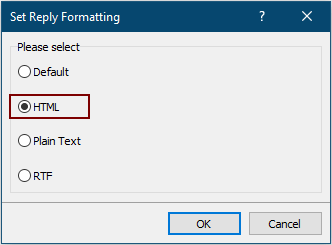
3. Այժմ սեղմեք Ֆիքսված ձևաչափում > Հաստատուն պատասխանի ձևաչափում > Միացնել ֆիքսված պատասխանի ձևաչափումը Kutools ներդիրի տակ ՝ օգտակարությունը միացնելու համար:
Այսուհետ Outlook- ը միշտ պատասխանում է HTML ձևաչափով էլ.
Եթե ցանկանում եք անվճար օգտվել այս օգտակար ծառայությունից, գնացեք այստեղ անվճար ներբեռնել ծրագրաշարը նախ և ապա անցեք գործողությունը կիրառելու համար ՝ համաձայն վերը նշված քայլերի:
Գրասենյակի արտադրողականության լավագույն գործիքները
Outlook- ի համար նախատեսված գործիքներ - Ավելի քան 100 հզոր գործառույթ՝ ձեր Outlook-ը լիցքավորելու համար
🤖 AI Փոստի օգնական: Ակնթարթային պրոֆեսիոնալ նամակներ AI մոգությամբ. մեկ սեղմումով հանճարեղ պատասխաններ, կատարյալ հնչերանգներ, բազմալեզու վարպետություն: Փոխակերպեք էլ. փոստը առանց ջանքերի: ...
📧 Email ավտոմատացում: Գրասենյակից դուրս (հասանելի է POP-ի և IMAP-ի համար) / Ժամանակացույց ուղարկել նամակներ / Ավտոմատ CC/BCC էլփոստ ուղարկելիս կանոններով / Ավտոմատ փոխանցում (Ընդլայնված կանոններ) / Ավտոմատ ավելացնել ողջույնները / Ավտոմատ կերպով բաժանել բազմասերիստացող նամակները առանձին հաղորդագրությունների ...
📨 էլեկտրոնային կառավարման: Հեշտությամբ հիշեք նամակները / Արգելափակել խարդախության նամակները ըստ առարկաների և այլոց / Deleteնջել կրկնօրինակ նամակները / Ընդլայնված որոնում / Համախմբել Թղթապանակները ...
📁 Հավելվածներ Pro: Խմբաքանակի պահպանում / Խմբաքանակի անջատում / Խմբաքանակային կոմպրես / Auto Save- ը / Ավտոմատ անջատում / Ավտոմատ սեղմում ...
🌟 Ինտերֆեյս Magic: 😊Ավելի գեղեցիկ և զով էմոջիներ / Բարձրացրեք ձեր Outlook-ի արտադրողականությունը ներդիրներով դիտումների միջոցով / Նվազագույնի հասցնել Outlook-ը փակելու փոխարեն ...
???? Մեկ սեղմումով Հրաշքներ: Պատասխանել բոլորին մուտքային հավելվածներով / Հակաֆիշինգի էլ. նամակներ / 🕘Ցուցադրել ուղարկողի ժամային գոտին ...
👩🏼🤝👩🏻 Կոնտակտներ և օրացույց: Խմբաքանակի ավելացրեք կոնտակտներ ընտրված էլ / Կոնտակտային խումբը բաժանեք առանձին խմբերի / Հեռացնել ծննդյան հիշեցումները ...
Over 100 Նկարագրություն Սպասեք ձեր հետազոտությանը: Սեղմեք այստեղ՝ ավելին բացահայտելու համար:

