Ինչպե՞ս ներմուծել և միացնել վեբ կայք Excel- ում:
Երբևէ փորձե՞լ եք կայք ներմուծել թերթիկի մեջ և շարունակել փոխվել, քանի որ կայքը փոխվում է Excel- ում: Այստեղ ես Excel- ի թերթիկում ներկայացնում եմ, թե ինչպես վարվել այս աշխատանքի հետ:
Ներմուծեք և միացրեք կայք Excel թերթում
Ներմուծեք և միացրեք կայք Excel թերթում
Excel թերթում կայք ներմուծելու և միացնելու համար կարող եք անել հետևյալ կերպ.
1: սեղմեք Ամսաթիվ > Վեբից.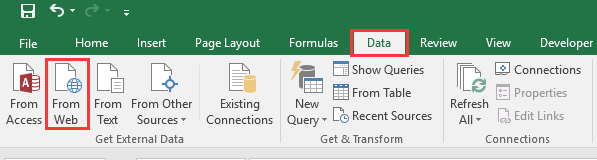
2. Հետո Նոր վեբ հարցում երկխոսություն, մուտքագրեք կայքի հասցեն, որը ցանկանում եք ներմուծել հասցե տեքստային տուփ և սեղմեք Go վեբ կայքը ցուցադրելու համար: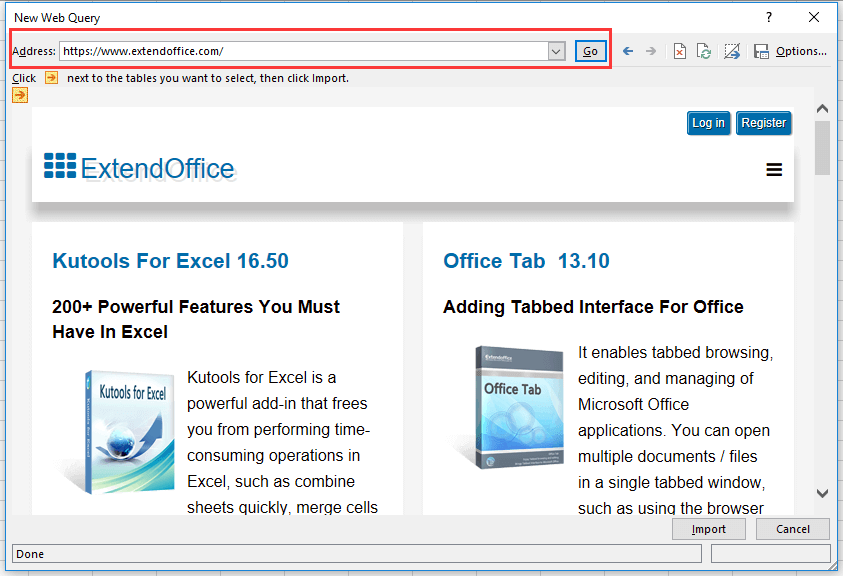
3: սեղմեք ՆերմուծումԵւ Ներմուծման տվյալներ երկխոսությունը դուրս է գալիս բջջային կամ նոր թերթ ընտրելու համար `կայքի էջի բովանդակությունը տեղադրելու համար: Տեսեք,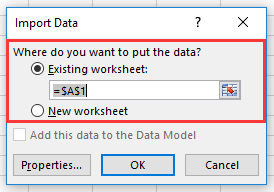
4: սեղմեք OK, Այժմ էջերում ներմուծվել են էջերի ամբողջ էջերը, բացառությամբ պատկերների: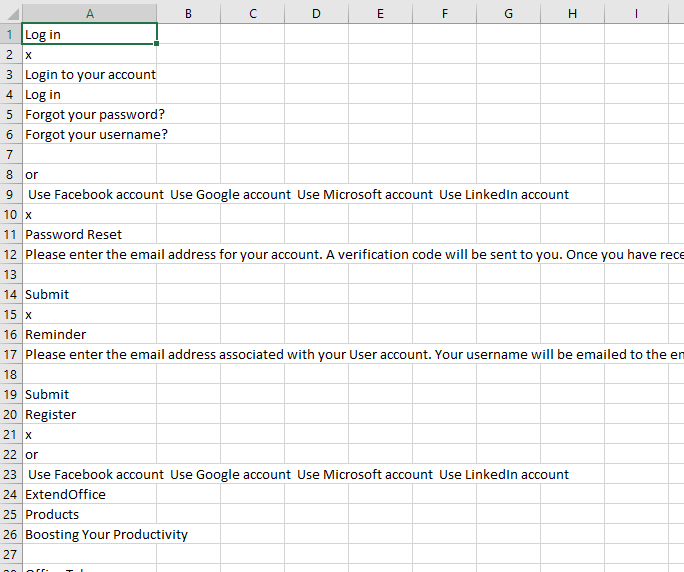
5. Դրանից հետո ընտրեք ամբողջ աշխատանքային թերթը և այնուհետև կտտացրեք Ամսաթիվ > Հատկություններ է Կապեր խումբ Տեսեք,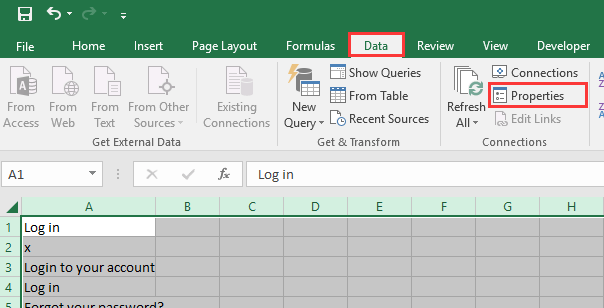
6. Մեջ Արտաքին տվյալների շարքի հատկություններ երկխոսություն, ստուգեք ընտրանքները, ինչպես ձեզ հարկավոր է Թարմացնել հսկողությունը բաժին եւ սեղմեք OK.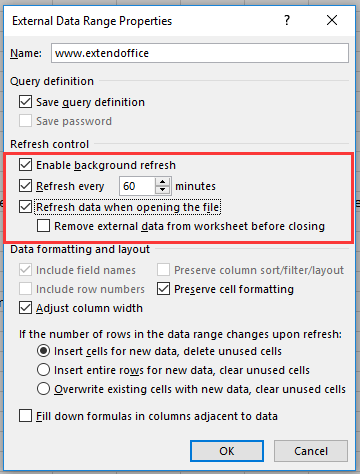
7. Նաև կարող եք թարմացնել թերթի պարունակությունը ՝ ձեռքով կտտացնելով դրա վրա Թարմացնել բոլորը > Թարմացնել բոլորը / Թարմացնել.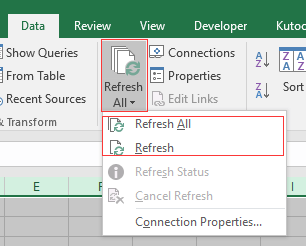
Գրասենյակի արտադրողականության լավագույն գործիքները
Լրացրեք ձեր Excel-ի հմտությունները Kutools-ի հետ Excel-ի համար և փորձեք արդյունավետությունը, ինչպես երբեք: Kutools-ը Excel-ի համար առաջարկում է ավելի քան 300 առաջադեմ առանձնահատկություններ՝ արտադրողականությունը բարձրացնելու և ժամանակ խնայելու համար: Սեղմեք այստեղ՝ Ձեզ ամենաշատ անհրաժեշտ հատկանիշը ստանալու համար...

Office Tab- ը Tabbed ինտերֆեյսը բերում է Office, և ձեր աշխատանքը շատ ավելի դյուրին դարձրեք
- Միացնել ներդիրներով խմբագրումը և ընթերցումը Word, Excel, PowerPoint- ով, Հրատարակիչ, Access, Visio և Project:
- Բացեք և ստեղծեք բազմաթիվ փաստաթղթեր նույն պատուհանի նոր ներդիրներում, այլ ոչ թե նոր պատուհաններում:
- Բարձրացնում է ձեր արտադրողականությունը 50%-ով և նվազեցնում մկնիկի հարյուրավոր սեղմումները ձեզ համար ամեն օր:
