Ինչպե՞ս բջիջում աջից ձախ նիշեր քաշել կամ արդյունահանել մինչև Excel- ում տարածություն հասնելը:
Այս հոդվածում կխոսվի խցում աջից նիշ քաշելու կամ արդյունահանելու մասին, մինչև որ տարածություն ստանա `Excel- ի աշխատանքային թերթում հետևյալ արդյունքը ստանալու համար: Այս հոդվածի օգտակար բանաձևը կարող է արագ և հեշտ լուծել այս աշխատանքը:
Քաշեք կամ հանեք նիշերից աջից բջիջ, մինչև բանաձևով տարածություն հասնենք

Քաշեք կամ հանեք նիշերից աջից բջիջ, մինչև բանաձևով տարածություն հասնենք
Ահա մի պարզ բանաձև, որը կարող է օգնել ձեզ նիշերը բջջից դուրս հանել, մինչև որ տարածություն չի բավարարվում, արեք հետևյալ կերպ.
Մուտքագրեք այս բանաձևը. = TRIM (RIGHT (Փոխարինող (A2, "", REPT ("", 255)), 255)] դատարկ բջիջի մեջ, որտեղ ցանկանում եք արդյունքը ստանալ, ապա լրացնելով բռնիչը ներքև քաշել դեպի այն բջիջները, որոնք ցանկանում եք լրացնել այս բանաձևը, և բոլոր նիշերը աջից բջիջներում, երբ առաջին տարածքը հանդիպում են, միանգամից արդյունահանվում են, տեսեք
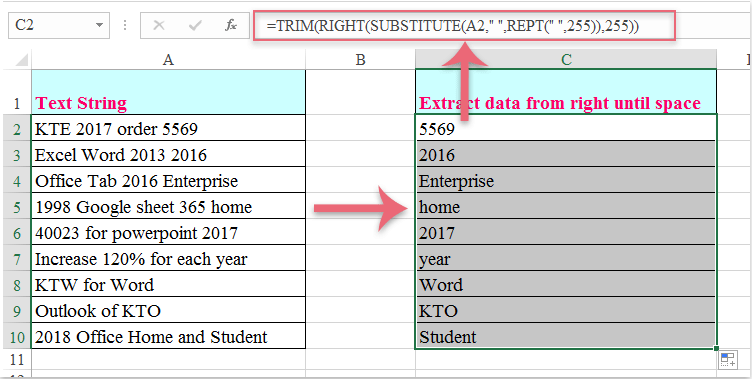
Գրասենյակի արտադրողականության լավագույն գործիքները
Լրացրեք ձեր Excel-ի հմտությունները Kutools-ի հետ Excel-ի համար և փորձեք արդյունավետությունը, ինչպես երբեք: Kutools-ը Excel-ի համար առաջարկում է ավելի քան 300 առաջադեմ առանձնահատկություններ՝ արտադրողականությունը բարձրացնելու և ժամանակ խնայելու համար: Սեղմեք այստեղ՝ Ձեզ ամենաշատ անհրաժեշտ հատկանիշը ստանալու համար...

Office Tab- ը Tabbed ինտերֆեյսը բերում է Office, և ձեր աշխատանքը շատ ավելի դյուրին դարձրեք
- Միացնել ներդիրներով խմբագրումը և ընթերցումը Word, Excel, PowerPoint- ով, Հրատարակիչ, Access, Visio և Project:
- Բացեք և ստեղծեք բազմաթիվ փաստաթղթեր նույն պատուհանի նոր ներդիրներում, այլ ոչ թե նոր պատուհաններում:
- Բարձրացնում է ձեր արտադրողականությունը 50%-ով և նվազեցնում մկնիկի հարյուրավոր սեղմումները ձեզ համար ամեն օր:
