Ինչպե՞ս արագ ուղարկել էլփոստը ՝ ելնելով Excel բջիջում նշված ամսաթվից:
Երբևէ փորձե՞լ եք Excel- ի բջիջում ամսաթվի հիման վրա էլ-նամակ ուղարկել: Օրինակ, ահա A սյունակի ամսաթվերի ցուցակը, և այնուհետև Դուք ցանկանում եք նամակ ուղարկել թեմայի, հաղորդագրության մարմինը ստացողին (կարող են նաև CC- ն և BCC- ն ուրիշներին), ինչպե՞ս կարող եք կարգավորել այն:
Ուղարկեք էլփոստ ՝ ելնելով VBA- ի ամսաթվից
Ուղարկեք էլփոստ ՝ ելնելով VBA- ի ամսաթվից
Excel- ում ամսաթվի հիման վրա էլ-նամակ ուղարկելու համար կարող եք միայն մակրո կոդ կիրառել:
1. Միացրեք այն թերթիկը, որը պարունակում է ձեր օգտագործած տվյալները և ամսաթիվը, և սեղմեք Alt + F11 ստեղները ՝ Microsoft Visual Basic հավելվածների համար պատուհան.
2: սեղմեք Տեղադրել > Մոդուլներ, և ներքևի կոդը տեղադրեք դատարկ գրությանը:
VBA. Ուղարկեք ըստ ամսաթվի
Sub email()
'UpdatebyExtendoffice20170831
Dim xRg As Range
Dim xRgEach As Range
Dim xAddress As String
Dim xEmail_Subject, xEmail_Send_From, xEmail_Send_To, xEmail_Cc, xEmail_Bcc, xEmail_Body As String
Dim xMail_Object, xMail_Single As Object
On Error Resume Next
xAddress = ActiveWindow.RangeSelection.Address
Set xRg = Application.InputBox("Select a range:", "KuTools For Excel", xAddress, , , , , 8)
If xRg Is Nothing Then Exit Sub
For Each xRgEach In xRg
If xRgEach.Value = Date Then
xEmail_Subject = Application.InputBox("Subject: ", "Kutools", , , , , , 2)
xEmail_Send_From = Application.InputBox("Send from: ", "KuTools For Excel", , , , , , 2)
xEmail_Send_To = Application.InputBox("Send to: ", "KuTools For Excel", , , , , , 2)
If xEmail_Send_To = "" Then Exit Sub
xEmail_Cc = Application.InputBox("CC: ", "KuTools For Excel", , , , , , 2)
xEmail_Bcc = Application.InputBox("BCC: ", "KuTools For Excel", , , , , , 2)
xEmail_Body = Application.InputBox("Message Body: ", "KuTools For Excel", , , , , , 2)
Set xMail_Object = CreateObject("Outlook.Application")
Set xMail_Single = xMail_Object.CreateItem(0)
With xMail_Single
.Subject = xEmail_Subject
.To = xEmail_Send_To
.cc = xEmail_Cc
.BCC = xEmail_Bcc
.Body = xEmail_Body
.Send
End With
End If
Next
End Sub3: սեղմեք Վազում կոճակը կամ սեղմել F5 Կոդը կատարելու համար բանալին է դուրս գալիս երկխոսություն ՝ հիշեցնելու ձեզ ընտրել ամսաթվի ցուցակը: Տեսեք,
4. Սեղմեք OK և շարունակեք նշել էլփոստի թեման, ուղարկողի էլ. Փոստի հասցեն, ստացողի էլ. Փոստի հասցեն, CC, BCC և հաղորդագրության մարմինը: Տեսեք,
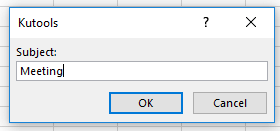 |
 |
 |
 |
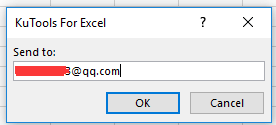 |
 |
||||
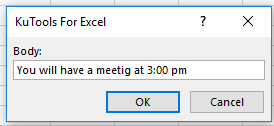 |
 |
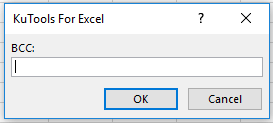 |
 |
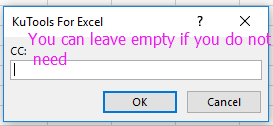 |
5: սեղմեք OK > OK մինչև վերջինը, այնուհետև էլ-նամակն ուղարկվել է:
Նշում: ուղարկողի էլ. փոստի հասցեն պետք է լինի ձեր Outlook- ի կանխադրված հաշիվը:
Ստեղծեք փոստային ցուցակ և ուղարկեք էլ |
Գրասենյակի արտադրողականության լավագույն գործիքները
Լրացրեք ձեր Excel-ի հմտությունները Kutools-ի հետ Excel-ի համար և փորձեք արդյունավետությունը, ինչպես երբեք: Kutools-ը Excel-ի համար առաջարկում է ավելի քան 300 առաջադեմ առանձնահատկություններ՝ արտադրողականությունը բարձրացնելու և ժամանակ խնայելու համար: Սեղմեք այստեղ՝ Ձեզ ամենաշատ անհրաժեշտ հատկանիշը ստանալու համար...

Office Tab- ը Tabbed ինտերֆեյսը բերում է Office, և ձեր աշխատանքը շատ ավելի դյուրին դարձրեք
- Միացնել ներդիրներով խմբագրումը և ընթերցումը Word, Excel, PowerPoint- ով, Հրատարակիչ, Access, Visio և Project:
- Բացեք և ստեղծեք բազմաթիվ փաստաթղթեր նույն պատուհանի նոր ներդիրներում, այլ ոչ թե նոր պատուհաններում:
- Բարձրացնում է ձեր արտադրողականությունը 50%-ով և նվազեցնում մկնիկի հարյուրավոր սեղմումները ձեզ համար ամեն օր:

