Ինչպե՞ս ավելացնել Excel- ում բացվող ցուցակի տառատեսակի չափը:

Բաց թողնող ցուցակը Excel- ում շատ օգտակար հատկություն է, երբ ձեր աշխատաթերթում ստեղծում եք բացվող ցուցակ, երբևէ փորձե՞լ եք մեծացնել բացվող ցուցակի տառատեսակի չափը `ընտրված գրառումն ավելի մեծ և ընթեռնելի դարձնելու համար, ինչպես ցույց է տրված ձախ սքրինշոթը: Այս հոդվածում կխոսվի այն լուծելու համար լուծման մասին:
Մեծացնելը մեծացնելու համար ավելացրեք բացվող ցուցակի տառատեսակի չափը VBA կոդով
Մեծացնելը մեծացնելու համար ավելացրեք բացվող ցուցակի տառատեսակի չափը VBA կոդով
Փաստորեն, բացվող ցուցակի տառատեսակի չափը մեծացնելու համար ուղղակի ուղի չկա, բայց կարող եք կիրառել հետևյալ VBA կոդը `բացվող ցուցակի բջիջների խոշորացման պարամետրը փոխելու համար, որպեսզի տեքստն ավելի մեծ լինի: Խնդրում ենք անել հետևյալը.
1. Գնացեք աշխատաթերթը, որը պարունակում է բացվող ցուցակը, որը ցանկանում եք մեծացնել դրա տառատեսակի չափը:
2, Աջ կտտացրեք թերթիկի ներդիրին և ընտրեք Դիտել կոդը համատեքստի ընտրացանկից ՝ դուրս եկած պատուհանում Microsoft Visual Basic հավելվածների համար պատուհանը, խնդրում ենք պատճենել և տեղադրեք հետևյալ կոդը դատարկի մեջ Մոդուլներ պատուհան:
VBA կոդ. Բջջի խոշորացումն ընդլայնելու համար ավելացրեք բացվող ցուցակի տառատեսակի չափը
Private Sub Worksheet_SelectionChange(ByVal Target As Range)
'updateby Extendoffice
On Error GoTo LZoom
Dim xZoom As Long
xZoom = 100
If Target.Validation.Type = xlValidateList Then xZoom = 130
LZoom:
ActiveWindow.Zoom = xZoom
End Sub
3. Ապա պահեք և փակեք այս կոդը, հիմա, երբ կտտացնում եք բացվող ցուցակի բջիջները, բջջի խոշորացումը կխոշորանա, և բացվող ցուցակը կհայտնվի ավելի մեծ, բայց երբ կտտացնում եք այլ բջիջների, որոնք չեն պարունակում բացվող ցուցակ, ապա բջջի խոշորացումը նորմալ կլինի:
ՆշումՎերոհիշյալ ծածկագրում xZoom = 130 կփոխի բացվող ցուցակի բջիջները խոշորացնելու համար 130, Դուք կարող եք փոխել այս խոշորացման համարը ձեր պահանջի համաձայն:
Excel- ում ստեղծեք բացվող ցուցակ վանդակում
Եթե դուք պետք է ստեղծեք բացվող ցուցակ բազմաթիվ վանդակների հետ, որպեսզի ցանկից մի քանի տարր ընտրեք մեկ բջիջում, միգուցե ձեզ համար այս խնդիրը լուծելու ուղի չկա: Բայց, Excel- ի համար նախատեսված գործիքներ աջակցել զարմանալի հատկություն - Բացվող ցուցակ ՝ տուփերով, այս հատկության միջոցով դուք կարող եք արագորեն ստեղծել բացվող ցուցակ նշված տիրույթում, ընթացիկ աշխատանքային թերթում, ընթացիկ աշխատանքային գրքում կամ բոլոր բացված աշխատանքային գրքույկներում ՝ ձեր կարիքների հիման վրա: Կտտացրեք Excel- ի համար Kutools ներբեռնելու համար:
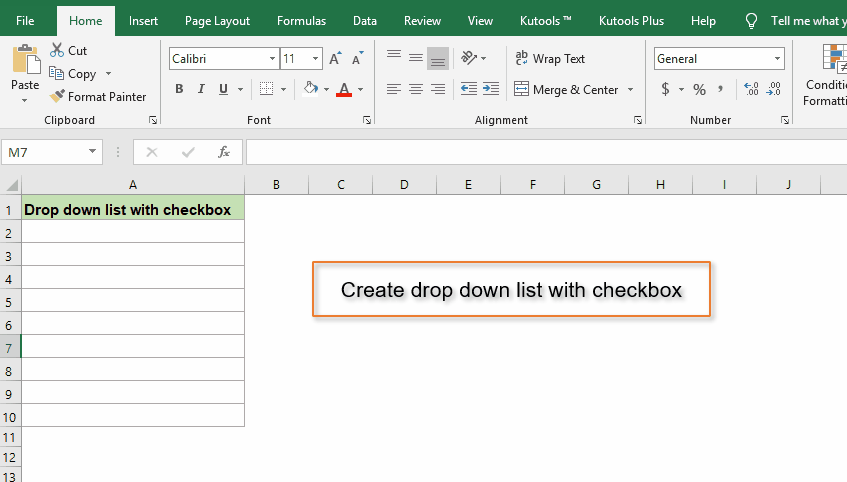
Դեմո. Մեծացումն ընդլայնելու համար ավելացրեք բացվող ցուցակի տառատեսակի չափը VBA կոդով
Գրասենյակի արտադրողականության լավագույն գործիքները
Լրացրեք ձեր Excel-ի հմտությունները Kutools-ի հետ Excel-ի համար և փորձեք արդյունավետությունը, ինչպես երբեք: Kutools-ը Excel-ի համար առաջարկում է ավելի քան 300 առաջադեմ առանձնահատկություններ՝ արտադրողականությունը բարձրացնելու և ժամանակ խնայելու համար: Սեղմեք այստեղ՝ Ձեզ ամենաշատ անհրաժեշտ հատկանիշը ստանալու համար...

Office Tab- ը Tabbed ինտերֆեյսը բերում է Office, և ձեր աշխատանքը շատ ավելի դյուրին դարձրեք
- Միացնել ներդիրներով խմբագրումը և ընթերցումը Word, Excel, PowerPoint- ով, Հրատարակիչ, Access, Visio և Project:
- Բացեք և ստեղծեք բազմաթիվ փաստաթղթեր նույն պատուհանի նոր ներդիրներում, այլ ոչ թե նոր պատուհաններում:
- Բարձրացնում է ձեր արտադրողականությունը 50%-ով և նվազեցնում մկնիկի հարյուրավոր սեղմումները ձեզ համար ամեն օր:
