Ինչպե՞ս արագ Excel- ում ներմուծել բազմաթիվ csv / text / xml ֆայլեր:
Excel- ում դուք գուցե կապվել եք աշխատանքային գիրքը որպես csv ֆայլ, տեքստային ֆայլ կամ xml ֆայլ պահելու համար, բայց երբևէ փորձե՞լ եք թղթապանակից բազմաթիվ csv / text / xml ֆայլեր ներմուծել աշխատանքային գրքույկ կամ աշխատանքային թերթ: Այս հոդվածում ես ներկայացնում եմ որոշ մեթոդներ դրանք արագորեն խմբաքանակով ներմուծելու համար:
Ներմուծեք բազմաթիվ csv ֆայլեր թղթապանակից VBA- ով մեկ թերթի մեջ
Ներմուծեք բազմաթիվ xml ֆայլեր թղթապանակից VBA- ով մեկ թերթի մեջ
Excel- ի համար Kutools- ի հետ ներմուծեք կամ միացրեք բազմաթիվ xml / csv ֆայլեր թերթիկի կամ աշխատանքային գրքի մեջ ![]()
Արտահանեք յուրաքանչյուր թերթ որպես csv / text / pdf որպես Excel- ի համար նախատեսված Kutools- ի պանակ![]()
Ներմուծեք բազմաթիվ տեքստային ֆայլեր թղթապանակից VBA- ի հետ աշխատանքային գրքի յուրաքանչյուր աշխատանքային թերթի մեջ
Տեքստային ֆայլերը թղթապանակից աշխատանքային գրքույկ ներմուծելու համար այն արագ կարգավորելու համար կարող եք օգտագործել ստորև նշված VBA- ն:
1. Միացնել դատարկ աշխատանքային գիրքը և սեղմել Alt + F11 բացելու ստեղները Microsoft Visual Basic հավելվածների համար պատուհան.
2: սեղմեք Տեղադրել > Մոդուլներ, և տեղադրեք VBA- ն այն Մոդուլներ պատուհան.
VBA. Բոլոր տեքստային ֆայլերը թղթապանակից ներմուծեք աշխատանքային գրքույկ
Sub LoadPipeDelimitedFiles()
'UpdatebyKutoolsforExcel20151214
Dim xStrPath As String
Dim xFileDialog As FileDialog
Dim xFile As String
Dim xCount As Long
On Error GoTo ErrHandler
Set xFileDialog = Application.FileDialog(msoFileDialogFolderPicker)
xFileDialog.AllowMultiSelect = False
xFileDialog.Title = "Select a folder [Kutools for Excel]"
If xFileDialog.Show = -1 Then
xStrPath = xFileDialog.SelectedItems(1)
End If
If xStrPath = "" Then Exit Sub
Application.ScreenUpdating = False
xFile = Dir(xStrPath & "\*.txt")
Do While xFile <> ""
xCount = xCount + 1
Sheets(xCount).Select
With ActiveSheet.QueryTables.Add(Connection:="TEXT;" _
& xStrPath & "\" & xFile, Destination:=Range("A1"))
.Name = "a" & xCount
.FieldNames = True
.RowNumbers = False
.FillAdjacentFormulas = False
.PreserveFormatting = True
.RefreshOnFileOpen = False
.RefreshStyle = xlInsertDeleteCells
.SavePassword = False
.SaveData = True
.AdjustColumnWidth = True
.RefreshPeriod = 0
.TextFilePromptOnRefresh = False
.TextFilePlatform = 437
.TextFileStartRow = 1
.TextFileParseType = xlDelimited
.TextFileTextQualifier = xlTextQualifierDoubleQuote
.TextFileConsecutiveDelimiter = False
.TextFileTabDelimiter = False
.TextFileSemicolonDelimiter = False
.TextFileCommaDelimiter = False
.TextFileSpaceDelimiter = False
.TextFileOtherDelimiter = "|"
.TextFileColumnDataTypes = Array(1, 1, 1)
.TextFileTrailingMinusNumbers = True
.Refresh BackgroundQuery:=False
xFile = Dir
End With
Loop
Application.ScreenUpdating = True
Exit Sub
ErrHandler:
MsgBox "no files txt", , "Kutools for Excel"
End Sub3. Մամուլ F5 բանալի կամ Վազում VBA գործարկման կոճակը և ելնող երկխոսության մեջ ընտրեք այն թղթապանակը, որը ցանկանում եք ներմուծել տեքստային ֆայլերը: Տեսեք,
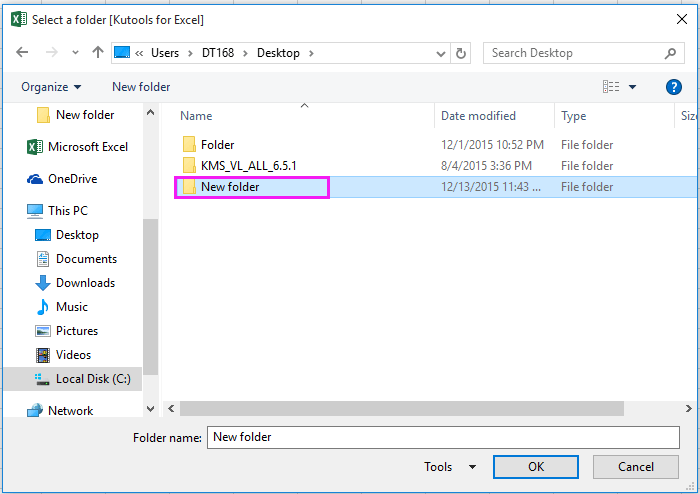
4. Եվ կտտացրեք OK, և ընտրված թղթապանակի յուրաքանչյուր տեքստային ֆայլ ներմուծվել է ակտիվ աշխատանքային գրքի մեկ աշխատանքային թերթ: Տեսեք,
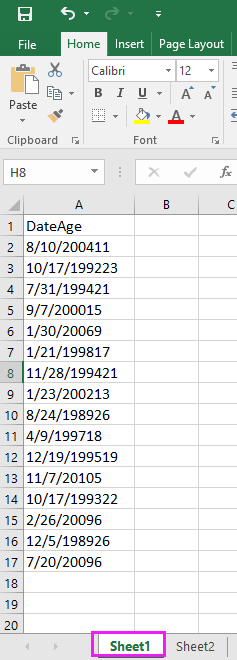
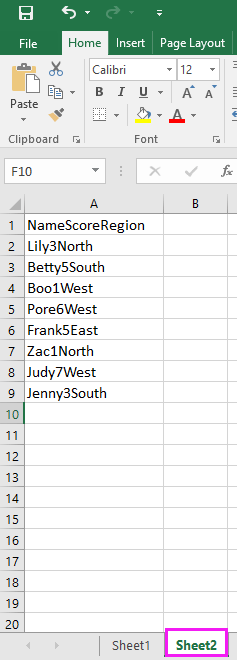
Հեշտությամբ միացրեք մի քանի թերթ / աշխատանքային գրքույկ մեկ եզակի թերթի կամ աշխատանքային գրքի մեջ
|
| Բազմապատկերի թերթերը կամ աշխատանքային գրքերը մեկ թերթիկի կամ աշխատանքային գրքի մեջ միավորելը Excel- ում կարող է համառ լինել, բայց հետևյալով Միավորել գործառույթ Kutools- ում Excel- ի համար, դուք կարող եք միավորել տասնյակ թերթեր / աշխատանքային գրքեր մեկ թերթիկի կամ աշխատանքային գրքի մեջ, ինչպես նաև կարող եք միավորել թերթերը միայն մեկ կտտոցով: Կտտացրեք լիարժեք 30 օր անվճար փորձաշրջանի համար: |
 |
| Excel- ի համար նախատեսված գործիքներ. Ավելի քան 300 հարմար Excel հավելվածներով, 30 օրում առանց սահմանափակումների անվճար փորձեք: |
Ներմուծեք բազմաթիվ csv ֆայլեր թղթապանակից VBA- ով մեկ թերթի մեջ
Բոլոր csv ֆայլերը թղթապանակը մեկ թերթի մեջ ներմուծելու համար կարող եք օգտագործել ներքևում գտնվող VBA կոդ:
1. Միացնել դատարկ աշխատաթերթը և սեղմել Alt + F11 բացելու ստեղները Microsoft Visual Basic հավելվածների համար պատուհան.
2: սեղմեք Տեղադրել > Մոդուլներ, և տեղադրեք VBA- ի ներքևում նորի մեջ Մոդուլներ պատուհան.
VBA. CSV ֆայլերը թղթապանակից ներմուծեք մեկ աշխատանքային թերթ
Sub ImportCSVsWithReference()
'UpdatebyKutoolsforExcel20151214
Dim xSht As Worksheet
Dim xWb As Workbook
Dim xStrPath As String
Dim xFileDialog As FileDialog
Dim xFile As String
On Error GoTo ErrHandler
Set xFileDialog = Application.FileDialog(msoFileDialogFolderPicker)
xFileDialog.AllowMultiSelect = False
xFileDialog.Title = "Select a folder [Kutools for Excel]"
If xFileDialog.Show = -1 Then
xStrPath = xFileDialog.SelectedItems(1)
End If
If xStrPath = "" Then Exit Sub
Set xSht = ThisWorkbook.ActiveSheet
If MsgBox("Clear the existing sheet before importing?", vbYesNo, "Kutools for Excel") = vbYes Then xSht.UsedRange.Clear
Application.ScreenUpdating = False
xFile = Dir(xStrPath & "\" & "*.csv")
Do While xFile <> ""
Set xWb = Workbooks.Open(xStrPath & "\" & xFile)
Columns(1).Insert xlShiftToRight
Columns(1).SpecialCells(xlBlanks).Value = ActiveSheet.Name
ActiveSheet.UsedRange.Copy xSht.Range("A" & Rows.Count).End(xlUp).Offset(1)
xWb.Close False
xFile = Dir
Loop
Application.ScreenUpdating = True
Exit Sub
ErrHandler:
MsgBox "no files csv", , "Kutools for Excel"
End Sub3. Մամուլ F5 բանալին կամ կտտացնելը Վազում VBA- ն կատարելու կոճակ, և դուրս է գալիս երկխոսություն `ընտրելու այն թղթապանակը, որից ցանկանում եք ներմուծել բոլոր csv ֆայլերը: Տեսեք,

4: սեղմեք OK, և դուրս կգա երկխոսություն ՝ հիշեցնելու համար, եթե ակտիվ ներմուծումից առաջ մաքրեք ակտիվ աշխատանքային թերթի բովանդակությունը, այստեղ ես կտտացնում եմ այո, Տեսեք,

Սեղմելուց հետո այո, ընտրված թղթապանակի բոլոր csv ֆայլերը ներմուծվում են ընթացիկ թերթի մեջ և տեղադրում են տվյալները A սյունակից աջ: Տեսեք,
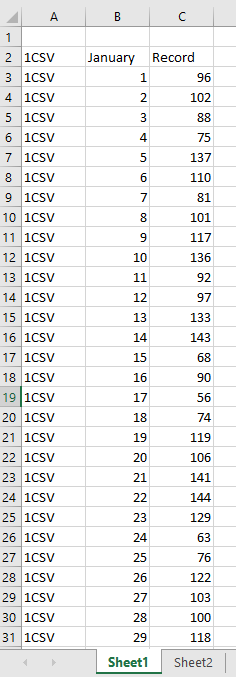
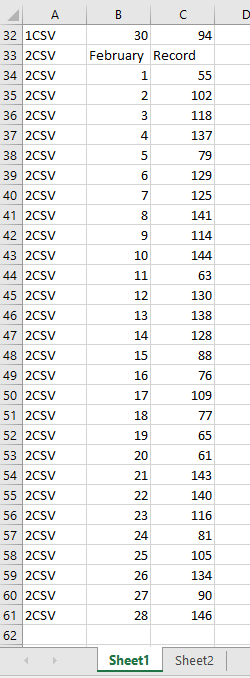
Ձեր պատասխանը ուղարկված չէ: Եթե ցանկանում եք csv ֆայլերը հորիզոնական տեղադրել աշխատանքային թերթում, կարող եք օգտագործել ներքևում նշված VBA- ն:
Sub ImportCSVsWithReferenceI()
'UpdatebyKutoolsforExcel20151214
Dim xSht As Worksheet
Dim xWb As Workbook
Dim xStrPath As String
Dim xFileDialog As FileDialog
Dim xFile As String
Dim xCount As Long
On Error GoTo ErrHandler
Set xFileDialog = Application.FileDialog(msoFileDialogFolderPicker)
xFileDialog.AllowMultiSelect = False
xFileDialog.Title = "Select a folder [Kutools for Excel]"
If xFileDialog.Show = -1 Then
xStrPath = xFileDialog.SelectedItems(1)
End If
If xStrPath = "" Then Exit Sub
Set xSht = ThisWorkbook.ActiveSheet
If MsgBox("Clear the existing sheet before importing?", vbYesNo, "Kutools for Excel") = vbYes Then
xSht.UsedRange.Clear
xCount = 1
Else
xCount = xSht.Cells(3, Columns.Count).End(xlToLeft).Column + 1
End If
Application.ScreenUpdating = False
xFile = Dir(xStrPath & "\" & "*.csv")
Do While xFile <> ""
Set xWb = Workbooks.Open(xStrPath & "\" & xFile)
Rows(1).Insert xlShiftDown
Range("A1") = ActiveSheet.Name
ActiveSheet.UsedRange.Copy xSht.Cells(1, xCount)
xWb.Close False
xFile = Dir
xCount = xSht.Cells(3, Columns.Count).End(xlToLeft).Column + 1
Loop
Application.ScreenUpdating = True
Exit Sub
ErrHandler:
MsgBox "no files csv", , "Kutools for Excel"
End Sub 
Ներմուծեք բազմաթիվ xml ֆայլեր թղթապանակից VBA- ով մեկ թերթի մեջ
Եթե ցանկանում եք բոլոր XML ֆայլերը թղթապանակից ներմուծել մեկ թերթ, ապա կարող եք օգտագործել ներքևում նշված VBA կոդը:
1. Ընտրեք դատարկ թերթ, որը ցանկանում եք տեղադրել ներմուծված տվյալները և սեղմել Alt + F11 հնարավորություն տալու ստեղները Microsoft Visual Basic հավելվածների համար պատուհան.
2: սեղմեք Տեղադրել > Մոդուլներ, տեղադրեք VBA կոդը մեջ Մոդուլներ պատուհան.
VBA. XML ֆայլերը թղթապանակից ներմուծեք աշխատանքային թերթ:
Sub From_XML_To_XL()
'UpdatebyKutoolsforExcel20151214
Dim xWb As Workbook
Dim xSWb As Workbook
Dim xStrPath As String
Dim xFileDialog As FileDialog
Dim xFile As String
Dim xCount As Long
On Error GoTo ErrHandler
Set xFileDialog = Application.FileDialog(msoFileDialogFolderPicker)
xFileDialog.AllowMultiSelect = False
xFileDialog.Title = "Select a folder [Kutools for Excel]"
If xFileDialog.Show = -1 Then
xStrPath = xFileDialog.SelectedItems(1)
End If
If xStrPath = "" Then Exit Sub
Application.ScreenUpdating = False
Set xSWb = ThisWorkbook
xCount = 1
xFile = Dir(xStrPath & "\*.xml")
Do While xFile <> ""
Set xWb = Workbooks.OpenXML(xStrPath & "\" & xFile)
xWb.Sheets(1).UsedRange.Copy xSWb.Sheets(1).Cells(xCount, 1)
xWb.Close False
xCount = xSWb.Sheets(1).UsedRange.Rows.Count + 2
xFile = Dir()
Loop
Application.ScreenUpdating = True
xSWb.Save
Exit Sub
ErrHandler:
MsgBox "no files xml", , "Kutools for Excel"
End Sub3: սեղմեք Վազում կոճակը կամ F5 VBA գործարկելու ստեղնը և դուրս գացող երկխոսության մեջ պանակ ընտրելու համար տե՛ս նկարը.

4: սեղմեք OK, և ընտրված թղթապանակի բոլոր XML ֆայլերը ներմուծվում են ակտիվ թերթի մեջ:
Excel- ի համար Kutools- ի հետ ներմուծեք կամ միացրեք բազմաթիվ xml / csv ֆայլեր թերթիկի կամ աշխատանքային գրքի մեջ
Եթե դուք ծանոթ չեք VBA- ին, անհանգստացեք, այստեղ ես ներկայացնում եմ հարմար գործիք - Excel- ի համար նախատեսված գործիքներ քեզ համար. Իր հզորով Միավորել օգտակար, դուք կարող եք արագորեն համատեղել բազմաթիվ xml ֆայլեր կամ csv ֆայլեր մեկ աշխատանքային գրքի կամ մեկ Excel թերթի մեջ:
| Excel- ի համար նախատեսված գործիքներ, ավելի քան 300 հարմար գործառույթներ, ավելի հեշտացնում է ձեր գործերը: | ||
Տեղադրելուց հետո Excel- ի համար նախատեսված գործիքներ, խնդրում ենք վարվել ինչպես ստորև ՝(Անվճար ներբեռնեք Kutools- ի համար Excel- ը հիմա!)
1. Ակտիվ Excel և կտտացրեք Kutools Plus > Միավորել, Տեսեք սքրինշոթը
2. Եվ միավորել 1-ը քայլը երկխոսություն, ընտրեք մեկ տարանջատման տարբերակ, որքան անհրաժեշտ է: Տեսեք,
3: սեղմեք հաջորդ գնալ կոմբինատի 2-րդ քայլըՀամար Ավելացնել տարբեր պանակներից ֆայլեր կամ մեկ թղթապանակից ֆայլեր ավելացնելու համար Աշխատանքային տետր ցուցակը, և նաև կարող եք նշել այն թերթերը, որոնցից ցանկանում եք համատեղել Աշխատանքային թերթիկ աջ բաժնի ցուցակ: Տեսեք,
4: սեղմեք հաջորդ դեպի վերջին մեկ քայլը Միավորել, և կարող եք նշել կոմբինատի ընտրանքները:
5: սեղմեք Ավարտել, բացվում է երկխոսություն ՝ հիշեցնելու համար, որ դուք ընտրեք տեղ ՝ նոր համակցված արդյունքը փրկելու համար: Տեսեք,
6: սեղմեք Փրկել, Բոլոր ավելացնող թերթերը միավորվել են նոր մեկ թերթի մեջ:
Ձեր պատասխանը ուղարկված չէ: հետ Միավորել, Դուք նաև կարող եք համատեղել բազմակի CSV ֆայլեր մի քանի թղթապանակ կամ մեկ թղթապանակ կազմեք մեկ թերթիկի կամ աշխատանքային գրքի:
Միավորել բազմաթիվ XML / CVS ֆայլեր մեկ թերթի / աշխատանքային գրքի մեջ
Արտահանեք յուրաքանչյուր թերթ որպես csv / text / pdf որպես Excel- ի համար նախատեսված Kutools- ի պանակ
Եթե ցանկանում եք յուրաքանչյուր թերթ որպես csv / text / pdf ֆայլ արտահանել թղթապանակ, Excel- ի համար նախատեսված գործիքներ'S Պառակտում աշխատանքային գրքույկ օգտակարությունը կարող է լավություն անել ձեզ համար:
Այն բանից հետո անվճար տեղադրում Excel- ի համար նախատեսված գործիքներ, խնդրում ենք վարվել ինչպես ստորև ՝
1. Միացրեք այն աշխատանքային գիրքը, որը ցանկանում եք արտահանել դրա աշխատանքային թերթերը և կտտացնել Kutools Plus > Աշխատանքային տետր > Պառակտում աշխատանքային գրքույկ, Տեսեք,

2. Մեջ Պառակտում աշխատանքային գրքույկ երկխոսություն, կարող եք ստուգել թերթի անունները, որոնք ձեզ հարկավոր է արտահանել, լռելյայնորեն բոլոր թերթերը ստուգված են և ստուգել Նշեք պահպանման ձևաչափը և ներքևի բացվող ցուցակից ընտրեք ֆայլի ձևաչափը, որը ցանկանում եք պահպանել: Տեսեք,

3: սեղմեք պառակտում և ընտրեք պանակ, որը պառակտված ֆայլերը պահելու համար Թերթիր Թղթապանակում երկխոսություն, տես նկարի նկարը.

4: սեղմեք OK, այժմ բոլոր ստուգված թերթերն արտահանվում են որպես ընտրված պանակում ֆայլի նոր ձևաչափ:
Արտահանեք յուրաքանչյուր թերթը որպես մեկ XML / CSV / TXT / PDF ֆայլ
Հարաբերական հոդվածներ:
- Ինչպե՞ս փոխել հղումը Excel- ում պարզ տեքստի:
- Ինչպե՞ս փոխել տասնորդական թիվը երկուական / ութական / վեցանկյուն կամ հակառակը Excel- ում:
- Ինչպե՞ս տեղադրել կենդանի փոխարժեքը Excel- ում:
Գրասենյակի արտադրողականության լավագույն գործիքները
Լրացրեք ձեր Excel-ի հմտությունները Kutools-ի հետ Excel-ի համար և փորձեք արդյունավետությունը, ինչպես երբեք: Kutools-ը Excel-ի համար առաջարկում է ավելի քան 300 առաջադեմ առանձնահատկություններ՝ արտադրողականությունը բարձրացնելու և ժամանակ խնայելու համար: Սեղմեք այստեղ՝ Ձեզ ամենաշատ անհրաժեշտ հատկանիշը ստանալու համար...

Office Tab- ը Tabbed ինտերֆեյսը բերում է Office, և ձեր աշխատանքը շատ ավելի դյուրին դարձրեք
- Միացնել ներդիրներով խմբագրումը և ընթերցումը Word, Excel, PowerPoint- ով, Հրատարակիչ, Access, Visio և Project:
- Բացեք և ստեղծեք բազմաթիվ փաստաթղթեր նույն պատուհանի նոր ներդիրներում, այլ ոչ թե նոր պատուհաններում:
- Բարձրացնում է ձեր արտադրողականությունը 50%-ով և նվազեցնում մկնիկի հարյուրավոր սեղմումները ձեզ համար ամեն օր:
