Ինչպե՞ս արագ Excel- ում թվերը վերածել անգլերեն բառերի:
Եթե աշխատանքային թերթում ունեք թվային արժեքների սյուն, և այժմ դուք պետք է դրանք միաբանեք իրենց համարժեք անգլերեն բառերով կամ անգլերեն արժույթի բառերով, ինչպես ցույց է տրված հետևյալ նկարը: Այստեղ ես կխոսեմ այն մասին, թե ինչպես արագ և հեշտությամբ թվերը փոխել անգլերեն բառերի:
 |
 |
Թվերը փոխեք անգլերեն բառերի ՝ օգտագործողի կողմից սահմանված գործառույթի միջոցով
Թվերը փոխարկեք արտարժույթի բառերի ՝ օգտագործողի կողմից սահմանված գործառույթով
Օգտակար հատկանիշով թվերը փոխարկեք արտարժույթի բառերի
Թվերը փոխեք անգլերեն բառերի ՝ օգտագործողի կողմից սահմանված գործառույթի միջոցով
Չկան որևէ առանձնահատկություններ կամ բանաձևեր, որոնք կարող են օգնել ձեզ լուծել այս խնդիրը ուղղակիորեն Excel- ում, բայց այն ավարտելու համար կարող եք ստեղծել օգտագործողի կողմից սահմանված գործառույթ: Խնդրում ենք անել հետևյալ քայլերով.
1. Անջատեք ALT + F11 ստեղները, և այն բացում է Microsoft Visual Basic կիրառական ծրագրերի պատուհան.
2: Սեղմեք Տեղադրել > Մոդուլներ, և տեղադրեք հետևյալ կոդը Մոդուլի պատուհան.
Function NumberstoWords(ByVal MyNumber)
'Update by Extendoffice
Dim xStr As String
Dim xFNum As Integer
Dim xStrPoint
Dim xStrNumber
Dim xPoint As String
Dim xNumber As String
Dim xP() As Variant
Dim xDP
Dim xCnt As Integer
Dim xResult, xT As String
Dim xLen As Integer
On Error Resume Next
xP = Array("", "Thousand ", "Million ", "Billion ", "Trillion ", " ", " ", " ", " ")
xNumber = Trim(Str(MyNumber))
xDP = InStr(xNumber, ".")
xPoint = ""
xStrNumber = ""
If xDP > 0 Then
xPoint = " point "
xStr = Mid(xNumber, xDP + 1)
xStrPoint = Left(xStr, Len(xNumber) - xDP)
For xFNum = 1 To Len(xStrPoint)
xStr = Mid(xStrPoint, xFNum, 1)
xPoint = xPoint & GetDigits(xStr) & " "
Next xFNum
xNumber = Trim(Left(xNumber, xDP - 1))
End If
xCnt = 0
xResult = ""
xT = ""
xLen = 0
xLen = Int(Len(Str(xNumber)) / 3)
If (Len(Str(xNumber)) Mod 3) = 0 Then xLen = xLen - 1
Do While xNumber <> ""
If xLen = xCnt Then
xT = GetHundredsDigits(Right(xNumber, 3), False)
Else
If xCnt = 0 Then
xT = GetHundredsDigits(Right(xNumber, 3), True)
Else
xT = GetHundredsDigits(Right(xNumber, 3), False)
End If
End If
If xT <> "" Then
xResult = xT & xP(xCnt) & xResult
End If
If Len(xNumber) > 3 Then
xNumber = Left(xNumber, Len(xNumber) - 3)
Else
xNumber = ""
End If
xCnt = xCnt + 1
Loop
xResult = xResult & xPoint
NumberstoWords = xResult
End Function
Function GetHundredsDigits(xHDgt, xB As Boolean)
Dim xRStr As String
Dim xStrNum As String
Dim xStr As String
Dim xI As Integer
Dim xBB As Boolean
xStrNum = xHDgt
xRStr = ""
On Error Resume Next
xBB = True
If Val(xStrNum) = 0 Then Exit Function
xStrNum = Right("000" & xStrNum, 3)
xStr = Mid(xStrNum, 1, 1)
If xStr <> "0" Then
xRStr = GetDigits(Mid(xStrNum, 1, 1)) & "Hundred "
Else
If xB Then
xRStr = "and "
xBB = False
Else
xRStr = " "
xBB = False
End If
End If
If Mid(xStrNum, 2, 2) <> "00" Then
xRStr = xRStr & GetTenDigits(Mid(xStrNum, 2, 2), xBB)
End If
GetHundredsDigits = xRStr
End Function
Function GetTenDigits(xTDgt, xB As Boolean)
Dim xStr As String
Dim xI As Integer
Dim xArr_1() As Variant
Dim xArr_2() As Variant
Dim xT As Boolean
xArr_1 = Array("Ten ", "Eleven ", "Twelve ", "Thirteen ", "Fourteen ", "Fifteen ", "Sixteen ", "Seventeen ", "Eighteen ", "Nineteen ")
xArr_2 = Array("", "", "Twenty ", "Thirty ", "Forty ", "Fifty ", "Sixty ", "Seventy ", "Eighty ", "Ninety ")
xStr = ""
xT = True
On Error Resume Next
If Val(Left(xTDgt, 1)) = 1 Then
xI = Val(Right(xTDgt, 1))
If xB Then xStr = "and "
xStr = xStr & xArr_1(xI)
Else
xI = Val(Left(xTDgt, 1))
If Val(Left(xTDgt, 1)) > 1 Then
If xB Then xStr = "and "
xStr = xStr & xArr_2(Val(Left(xTDgt, 1)))
xT = False
End If
If xStr = "" Then
If xB Then
xStr = "and "
End If
End If
If Right(xTDgt, 1) <> "0" Then
xStr = xStr & GetDigits(Right(xTDgt, 1))
End If
End If
GetTenDigits = xStr
End Function
Function GetDigits(xDgt)
Dim xStr As String
Dim xArr_1() As Variant
xArr_1 = Array("Zero ", "One ", "Two ", "Three ", "Four ", "Five ", "Six ", "Seven ", "Eight ", "Nine ")
xStr = ""
On Error Resume Next
xStr = xArr_1(Val(xDgt))
GetDigits = xStr
End Function3, Պահեք և փակեք այս կոդը և հետ ուղարկեք աշխատաթերթը, դատարկ վանդակում, մուտքագրեք այս բանաձևը = NumberstoWords (A2)( A2 այն բջիջն է, որը ցանկանում եք համարը փոխարկել անգլերեն բառի), տես նկարի նկարը.
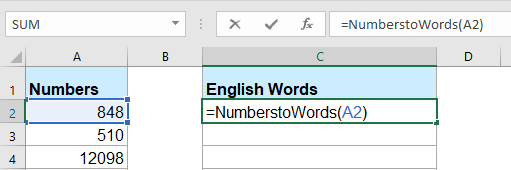
4, Դրանից հետո սեղմեք Մտնել ստեղնը, և ընտրեք C2 բջիջը, այնուհետև լրացնելու բռնիչը քաշեք դեպի այն միջակայքը, որը ցանկանում եք պարունակել այս բանաձևը: Բոլոր թվային արժեքները փոխարկվել են դրանց համապատասխան անգլերեն բառերը:

ՆշումԱյս ծածկագիրը գործում է միայն ամբողջ թվերի համար, բայց չի տարածվում տասնորդական թվերի վրա:
Թվերը փոխարկեք արտարժույթի բառերի ՝ օգտագործողի կողմից սահմանված գործառույթով
Եթե ցանկանում եք թվերը փոխարկել անգլերեն արժույթի բառերի, ապա պետք է կիրառեք ստորև նշված VBA կոդը:
1. Անջատեք ALT + F11 ստեղները, և այն բացում է Microsoft Visual Basic կիրառական ծրագրերի պատուհան.
2: Սեղմեք Տեղադրել > Մոդուլներ, և տեղադրեք հետևյալ կոդը Մոդուլի պատուհան.
Function SpellNumberToEnglish(ByVal pNumber)
'Update by Extendoffice
Dim Dollars, Cents
arr = Array("", "", " Thousand ", " Million ", " Billion ", " Trillion ")
pNumber = Trim(Str(pNumber))
xDecimal = InStr(pNumber, ".")
If xDecimal > 0 Then
Cents = GetTens(Left(Mid(pNumber, xDecimal + 1) & "00", 2))
pNumber = Trim(Left(pNumber, xDecimal - 1))
End If
xIndex = 1
Do While pNumber <> ""
xHundred = ""
xValue = Right(pNumber, 3)
If Val(xValue) <> 0 Then
xValue = Right("000" & xValue, 3)
If Mid(xValue, 1, 1) <> "0" Then
xHundred = GetDigit(Mid(xValue, 1, 1)) & " Hundred "
End If
If Mid(xValue, 2, 1) <> "0" Then
xHundred = xHundred & GetTens(Mid(xValue, 2))
Else
xHundred = xHundred & GetDigit(Mid(xValue, 3))
End If
End If
If xHundred <> "" Then
Dollars = xHundred & arr(xIndex) & Dollars
End If
If Len(pNumber) > 3 Then
pNumber = Left(pNumber, Len(pNumber) - 3)
Else
pNumber = ""
End If
xIndex = xIndex + 1
Loop
Select Case Dollars
Case ""
Dollars = "No Dollars"
Case "One"
Dollars = "One Dollar"
Case Else
Dollars = Dollars & " Dollars"
End Select
Select Case Cents
Case ""
Cents = " and No Cents"
Case "One"
Cents = " and One Cent"
Case Else
Cents = " and " & Cents & " Cents"
End Select
SpellNumberToEnglish = Dollars & Cents
End Function
Function GetTens(pTens)
Dim Result As String
Result = ""
If Val(Left(pTens, 1)) = 1 Then
Select Case Val(pTens)
Case 10: Result = "Ten"
Case 11: Result = "Eleven"
Case 12: Result = "Twelve"
Case 13: Result = "Thirteen"
Case 14: Result = "Fourteen"
Case 15: Result = "Fifteen"
Case 16: Result = "Sixteen"
Case 17: Result = "Seventeen"
Case 18: Result = "Eighteen"
Case 19: Result = "Nineteen"
Case Else
End Select
Else
Select Case Val(Left(pTens, 1))
Case 2: Result = "Twenty "
Case 3: Result = "Thirty "
Case 4: Result = "Forty "
Case 5: Result = "Fifty "
Case 6: Result = "Sixty "
Case 7: Result = "Seventy "
Case 8: Result = "Eighty "
Case 9: Result = "Ninety "
Case Else
End Select
Result = Result & GetDigit(Right(pTens, 1))
End If
GetTens = Result
End Function
Function GetDigit(pDigit)
Select Case Val(pDigit)
Case 1: GetDigit = "One"
Case 2: GetDigit = "Two"
Case 3: GetDigit = "Three"
Case 4: GetDigit = "Four"
Case 5: GetDigit = "Five"
Case 6: GetDigit = "Six"
Case 7: GetDigit = "Seven"
Case 8: GetDigit = "Eight"
Case 9: GetDigit = "Nine"
Case Else: GetDigit = ""
End Select
End Function3, Պահեք այս կոդը և հետ ուղարկեք աշխատաթերթը, դատարկ վանդակում, մուտքագրեք այս բանաձևը = SpellNumberToEnglish (A2)( A2 այն բջիջն է, որը ցանկանում եք համարը փոխարկել անգլերենի արժույթի բառի), այնուհետև լրացնելու բռնիչը ներքև քաշել դեպի այն բջիջները, որոնք ցանկանում եք կիրառել այս բանաձևը.
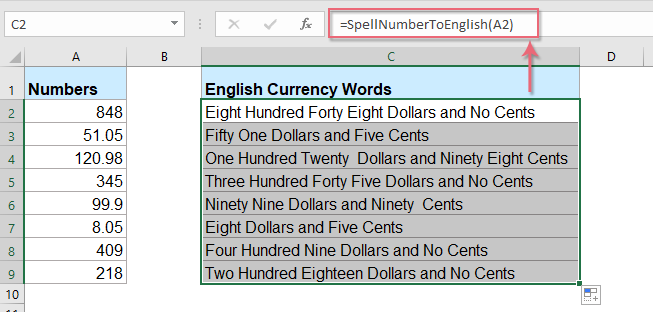
Օգտակար հատկանիշով թվերը փոխարկեք արտարժույթի բառերի
Վերոնշյալ կոդը որոշ չափով անհանգստացնող է Excel- ի սկսնակների համար, այստեղ ես կներկայացնեմ օգտակար հատկություն, Excel- ի համար նախատեսված գործիքներ's Բառեր համարներ, այս օգտակար ծառայության միջոցով կարող եք արագորեն թվերը գրել անգլերեն բառերի կամ արժույթի բառերի:
Հուշում.Սա կիրառելու համար Բառեր համարներ հատկությունը, նախ, դուք պետք է ներբեռնեք այն Excel- ի համար նախատեսված գործիքներ, ապա գործառույթը կիրառեք արագ և հեշտությամբ:
Տեղադրելուց հետո Excel- ի համար նախատեսված գործիքներԽնդրում եմ արեք հետևյալ կերպ
1, Ընտրեք թվերի ցանկը, որը ցանկանում եք փոխարկել, և այնուհետև կտտացրեք Կուտոլս > Պարունակություն > Բառեր համարներ, տես նկարի նկարը.

2, Մեջ Համարներ արտարժույթի բառերի համար դիալոգ տուփ, ստուգեք Անգլերեն տարբերակը լեզուներ ցուցակի տուփը, ապա կտտացրեք Ok կոճակը, կտեսնեք, որ բոլոր համարները գրված են անգլերեն արժույթի բառերով.
 |
 |
 |
TipsԵթե ցանկանում եք ստանալ անգլերեն բառերը, խնդրում ենք ստուգել Չի փոխարկվել արտարժույթի վանդակը Ընտրանքներ բաժին, տես սքրինշոթեր.
 |
 |
 |
Կտտացրեք Excel- ի և անվճար փորձաշրջանի համար Kutools- ը ներբեռնելու համար:
Գրասենյակի արտադրողականության լավագույն գործիքները
Լրացրեք ձեր Excel-ի հմտությունները Kutools-ի հետ Excel-ի համար և փորձեք արդյունավետությունը, ինչպես երբեք: Kutools-ը Excel-ի համար առաջարկում է ավելի քան 300 առաջադեմ առանձնահատկություններ՝ արտադրողականությունը բարձրացնելու և ժամանակ խնայելու համար: Սեղմեք այստեղ՝ Ձեզ ամենաշատ անհրաժեշտ հատկանիշը ստանալու համար...

Office Tab- ը Tabbed ինտերֆեյսը բերում է Office, և ձեր աշխատանքը շատ ավելի դյուրին դարձրեք
- Միացնել ներդիրներով խմբագրումը և ընթերցումը Word, Excel, PowerPoint- ով, Հրատարակիչ, Access, Visio և Project:
- Բացեք և ստեղծեք բազմաթիվ փաստաթղթեր նույն պատուհանի նոր ներդիրներում, այլ ոչ թե նոր պատուհաններում:
- Բարձրացնում է ձեր արտադրողականությունը 50%-ով և նվազեցնում մկնիկի հարյուրավոր սեղմումները ձեզ համար ամեն օր:
